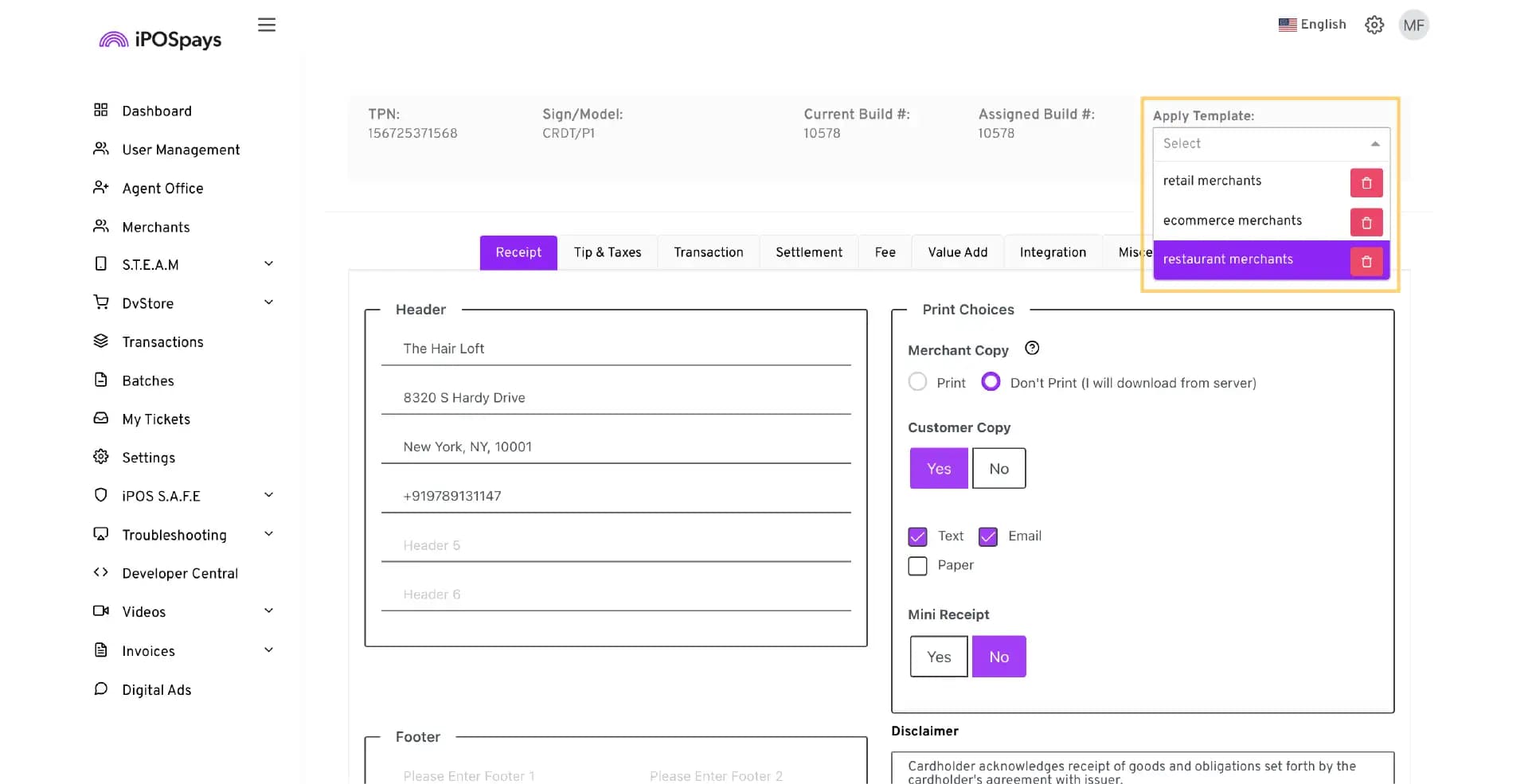Template Management on iPOSpays
The Edit Parameter section of the iPOSpays portal enables ISOs and Agent Offices to enable/disable parameters for a particular TPN and save them as a template and assign the same configurations to other similar TPNs. This update takes that feature a step further, enabling them to create as well as edit, and delete the templates.
This update is available to default ISO admins and Agent Office users, who can enable this feature as a privilege when onboarding an add-on user.
How to Enable for an Add-On User (ISO)
-
Login to the iPOSpays portal using the default ISO admin account.
-
Go to User Management → Menu Button → Add User
-
Enter the add-on user’s name, email address, phone number and choose ISO Admin as the “User Role.” (Template privileges are only available for ISO Admin and not for ISO Operator user roles.)
-
Click on “+Template” from under Modules and Privileges → Choose the privileges for the user: Create Template, Edit Template and Delete Template.
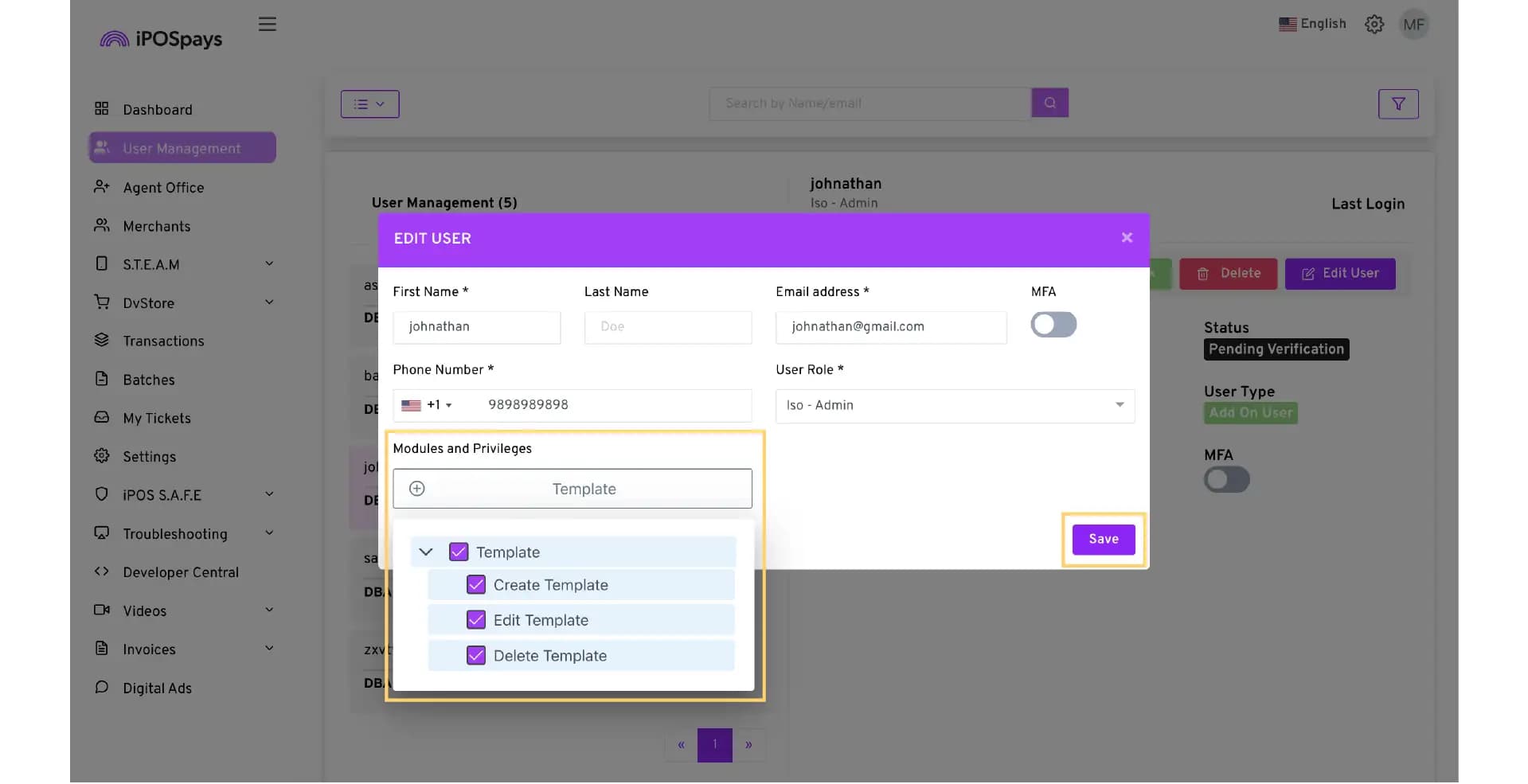
- Click Submit for the changes to take effect.
How to Create, Edit & Delete Templates
-
Login to the iPOSpays portal using an ISO/Agent Office account with template privileges.
-
Go to S.T.E.A.M → Edit Parameters.
-
Use the search box to find and select the desired TPN → Edit Parameter.
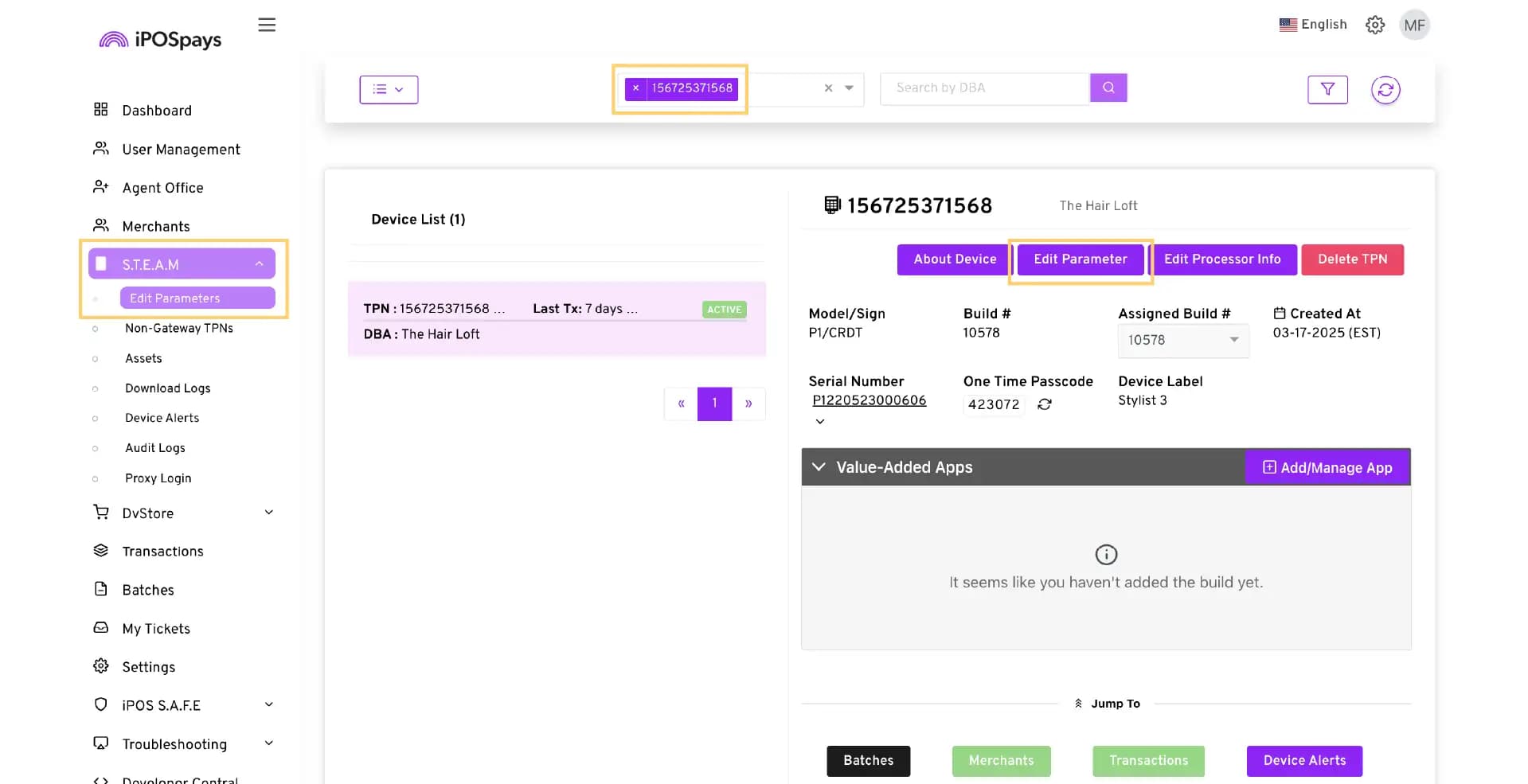
- After configuring the parameters for the chosen TPN → Save as Template.
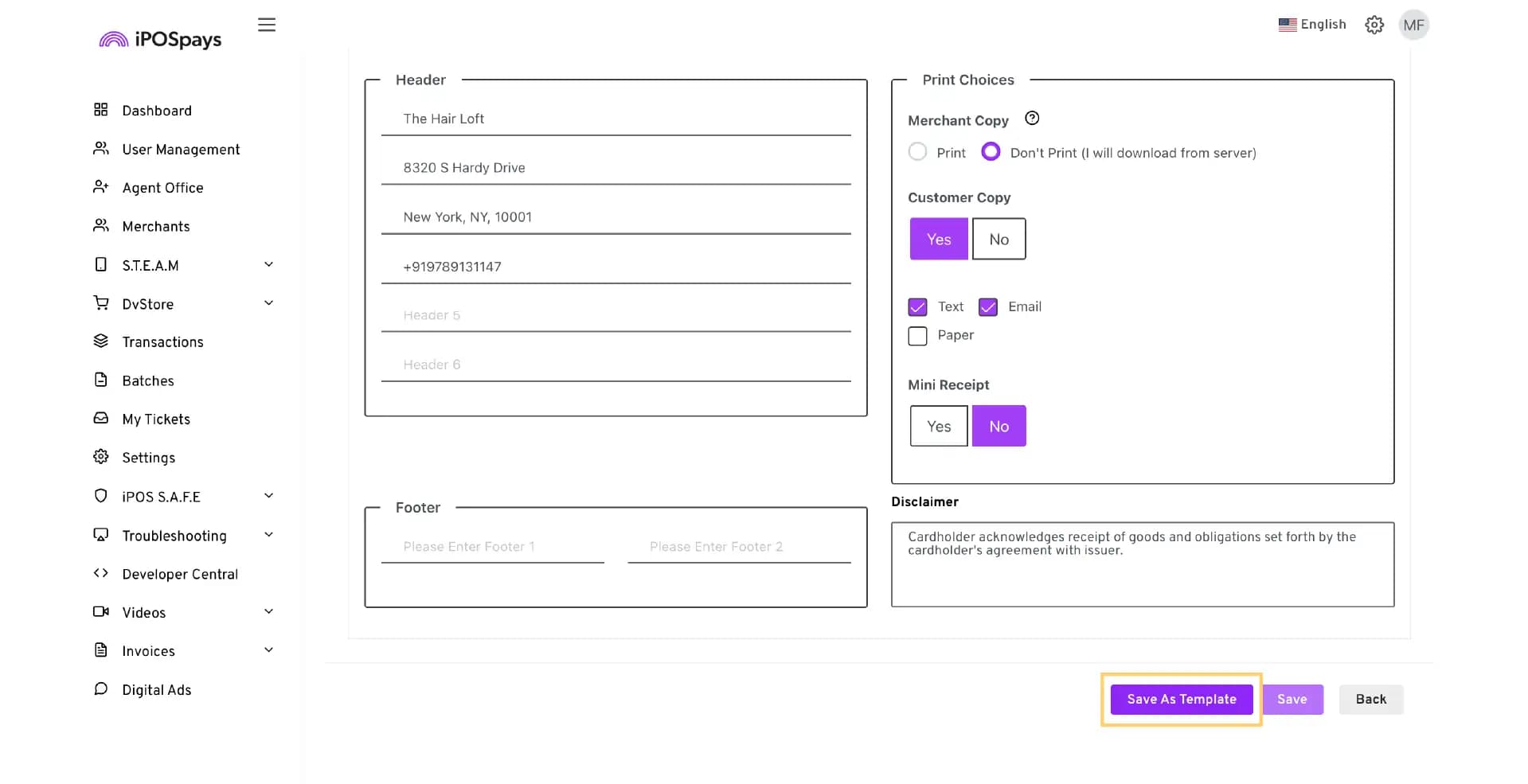
- Name the template and click* Save to create the template.
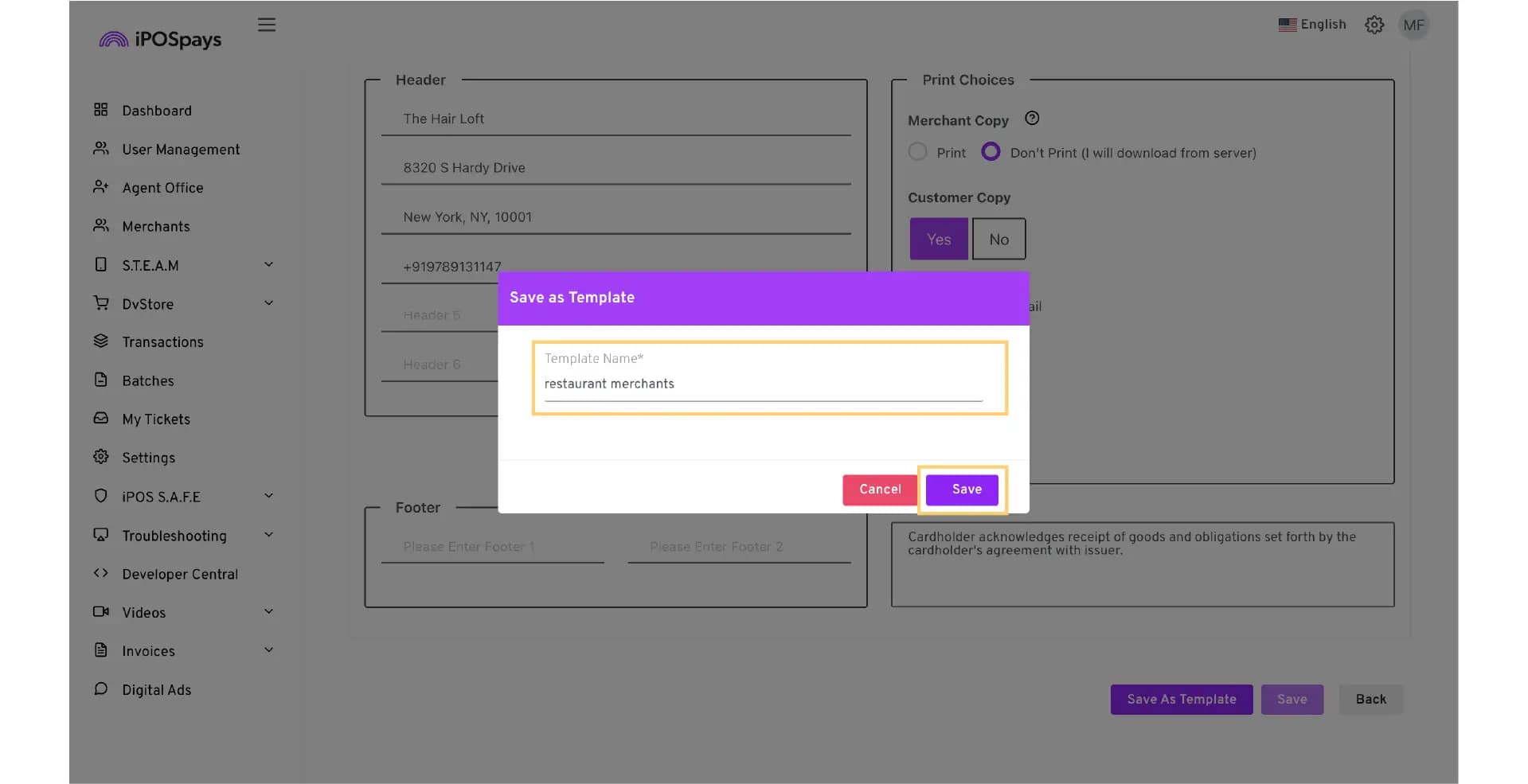
- If you wish to edit the template, simply click Save as Template again, and you will have two options:
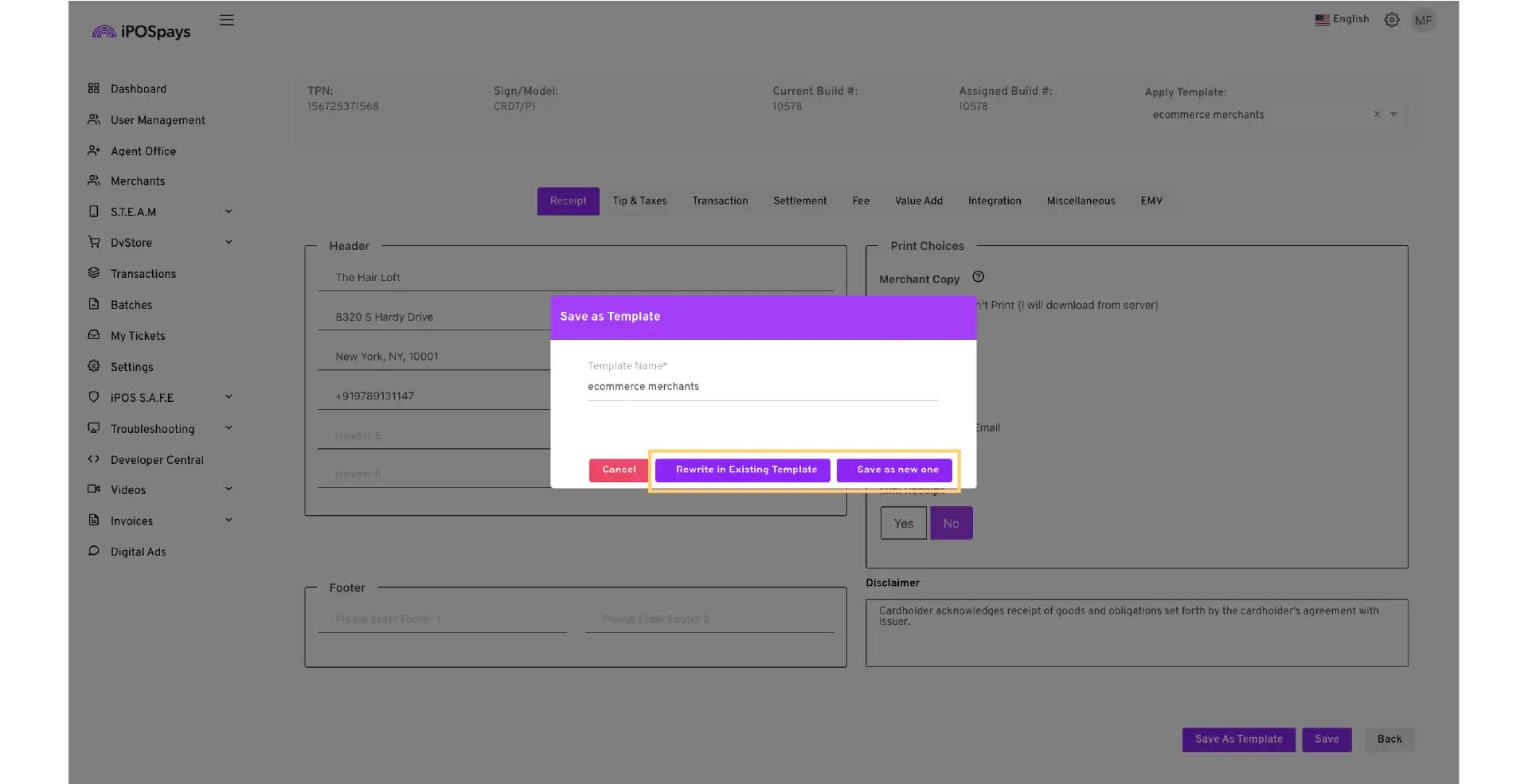
a. Rewrite in Existing Template: To apply any changes you have made to the existing template.
b. Save as new one: Save the updated parameter configurations separately as a new template altogether.
- The templates can be accessed from the Apply Template drop-down menu at the top right corner of the screen.