Command and Communication Center
The Command and Communication Center is a feature on the iPOSpays portal that enables ISOs (Independent Sales Organizations) to remotely control merchant payment terminals and communicate with them by sending commands or messages.
Feature Compatibility
-
Minimum Required POS Build: 10145
-
Supported Processors: Not applicable
-
Supported Fee Types: Not Applicable
-
Supported Terminals: Dejavoo P8, P12, P17, P18, P1& P3 (With Android 11)
-
OS Requirement: Android 8 and above
How It Works
Enable Control Center and set up the Terminal
-
Log in to ipospays.com using an ISO account.
-
Go to S.T.E.A.M → Edit Parameters.
-
Use the search box to find and select the target POS TPN → Edit Parameter.
-
Go to Value Add → Control Center.
-
Click Save for the changes to take effect.
-
Ensure the TPN has a build number of 10145 or higher.
-
Enter the TPN on the merchant’s payment terminal and perform a Parameter Update.
-
A message will appear on the status bar:
“NATS JetStream Listening for JetStream messages…”
This confirms the device is ready to receive remote commands and messages.
Access From the Portal
-
Log in to ipospays.com using an ISO account.
-
Select Control Center from the side menu. (If it doesn’t appear on your screen, contact your Dejavoo sales executive to enable it for you.)
-
Use the search box to find terminals by:
a. TPN/Device Label
b. Merchant DBA
-
Select one or multiple TPNs.
-
Under the Command and Communication Center, choose an action.
Available Actions
A. Commands
Choose a command from the drop-down menu:
| Command | Description |
|---|---|
| APP UPDATE | Remotely update the DvPayLite app |
| PARAM UPDATE | Perform a remote parameter update on the terminal |
| REBOOT | Restart the merchant’s terminal remotely |
| GET TIME | Retrieve the current time set on the terminal |
| SET TIME | Set the time on the terminal remotely |
APP UPDATE:
-
Choose the APP UPDATE command.
-
Enter a Job Name (helps track the command later in the Device Alerts section).
-
Click SEND COMMAND.
-
Click Confirm when the Confirm Submission prompt appears.
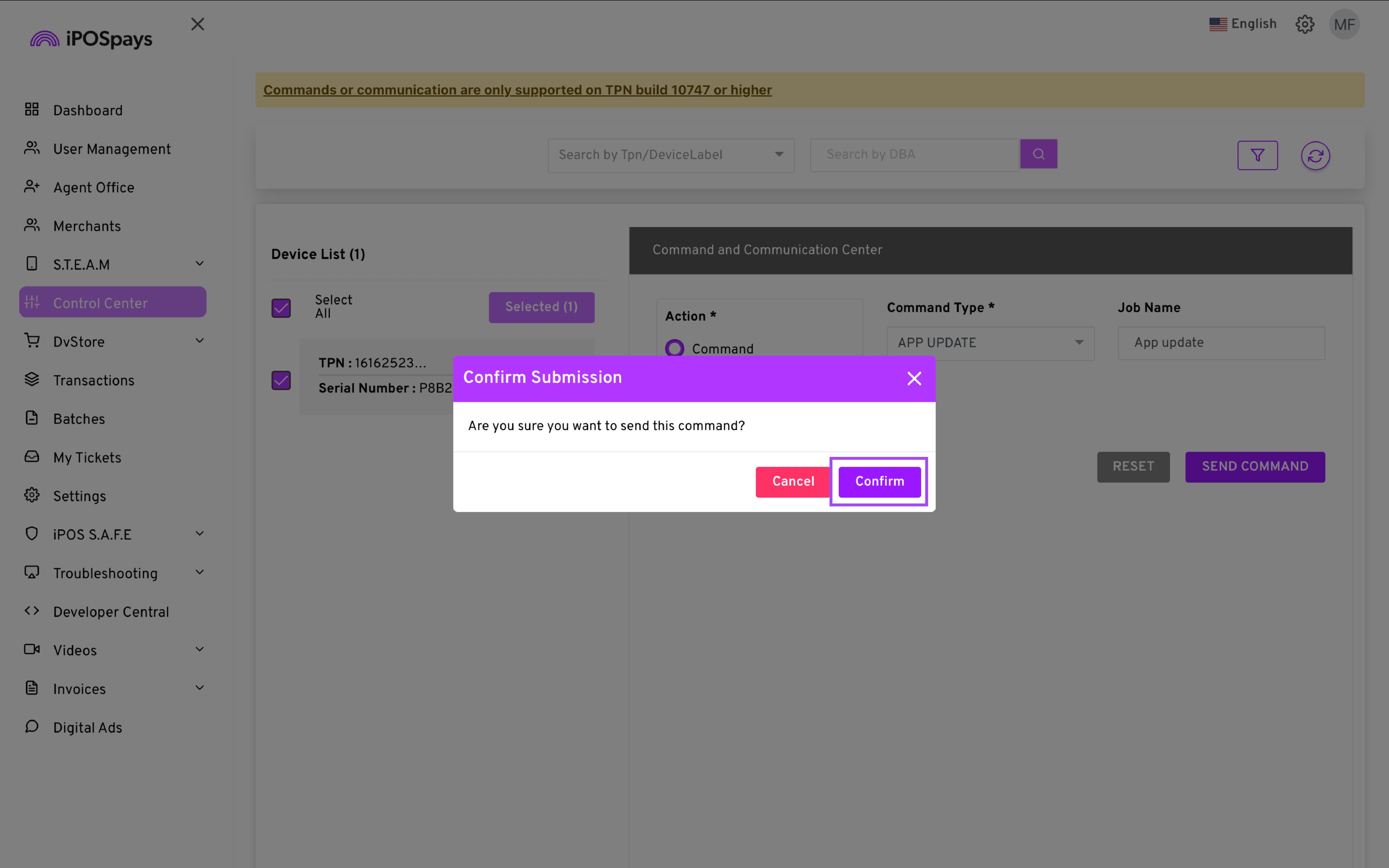
- A banner will be displayed on the terminal before the command is executed.
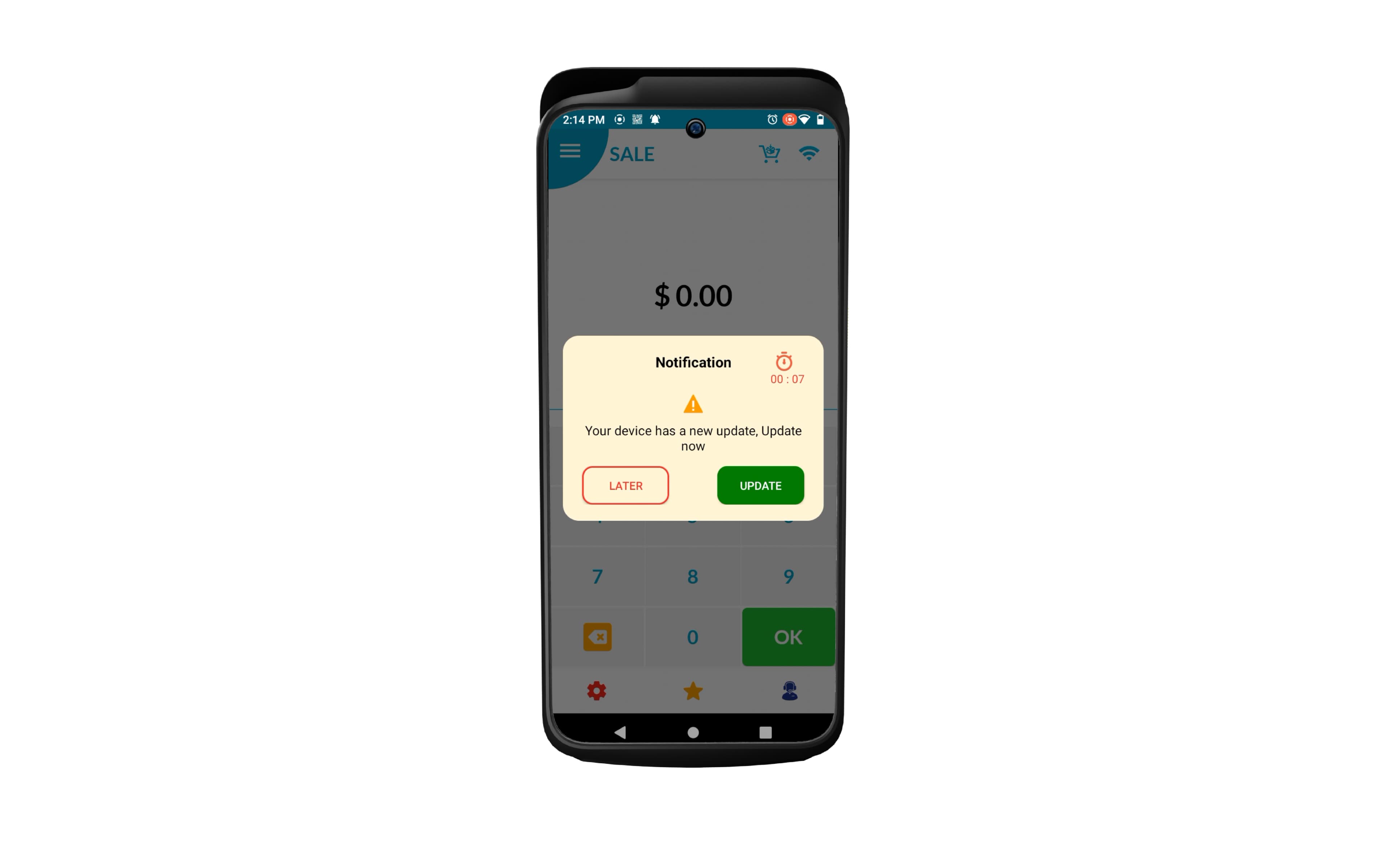
-
If you leave the banner untouched, the terminal will automatically execute the command once the timer runs. You can also tap UPDATE to immediately execute the command or click LATER to ignore it.
-
The result will be displayed on the screen along with the details of the command.
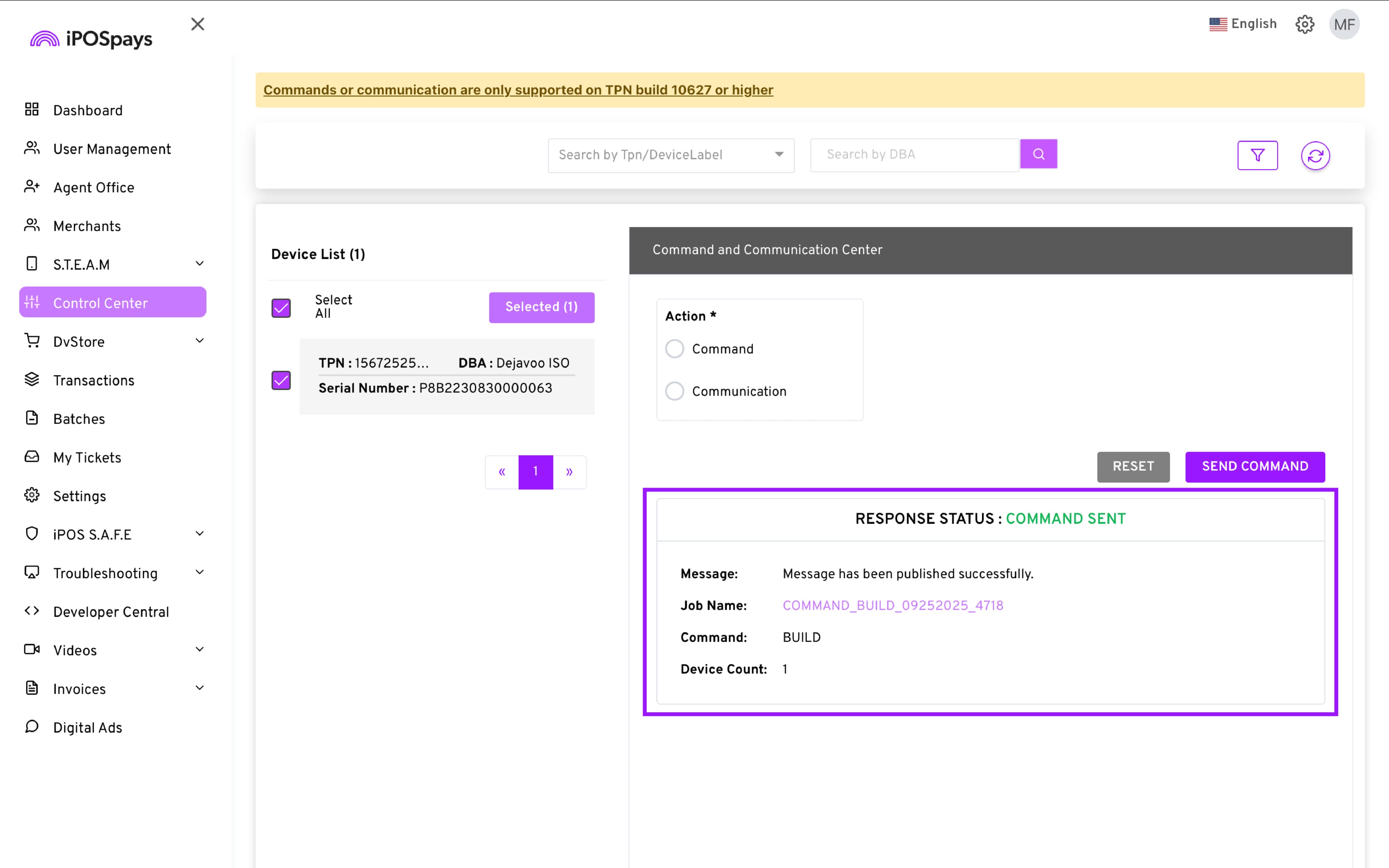
PARAM UPDATE:
-
Choose the PARAM UPDATE command.
-
Enter a Job Name (helps track the command later in the Device Alerts section).
-
Click SEND COMMAND.
-
Click Confirm when the Confirm Submission prompt appears.
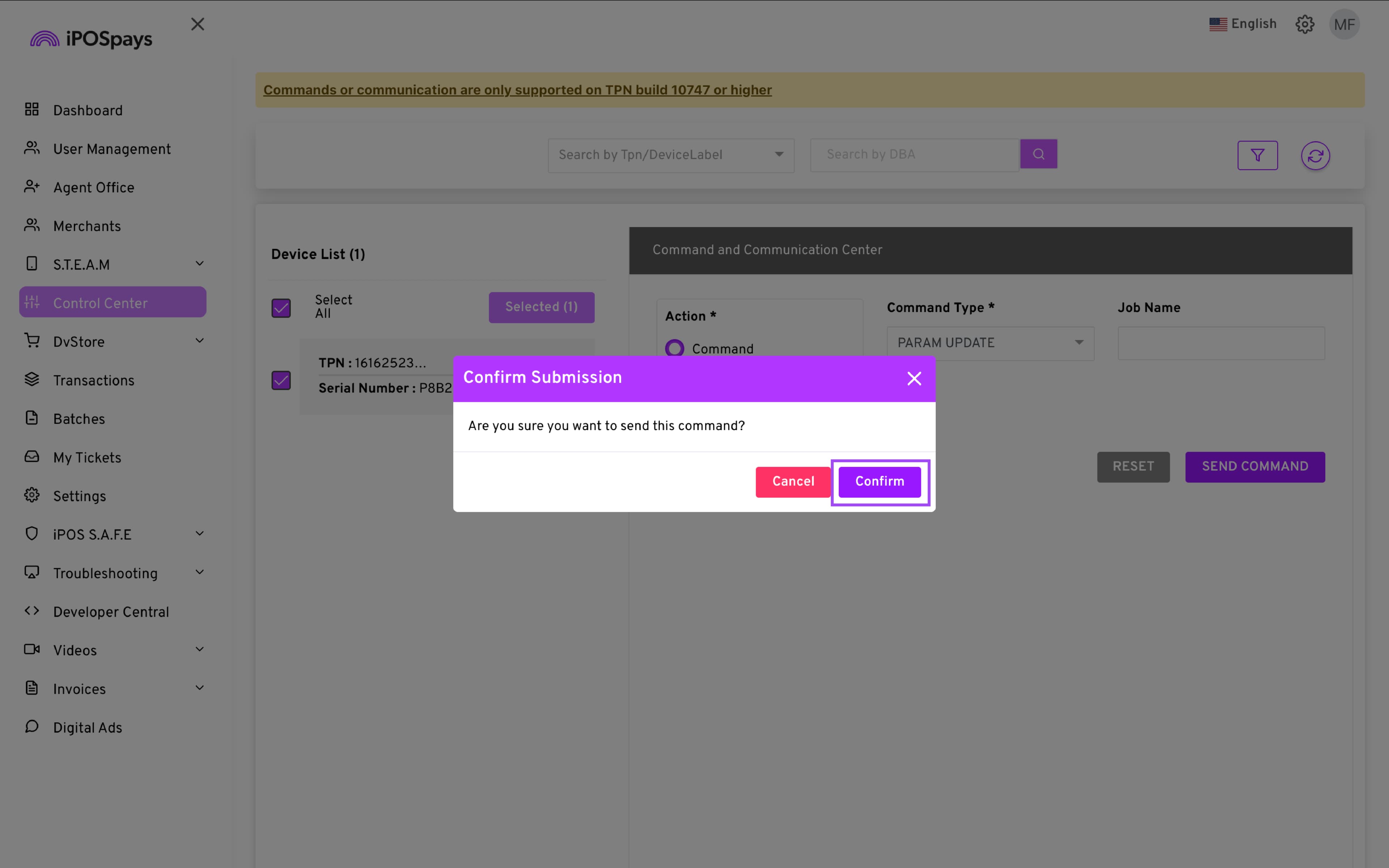
- A banner will be displayed on the terminal before the command is executed.
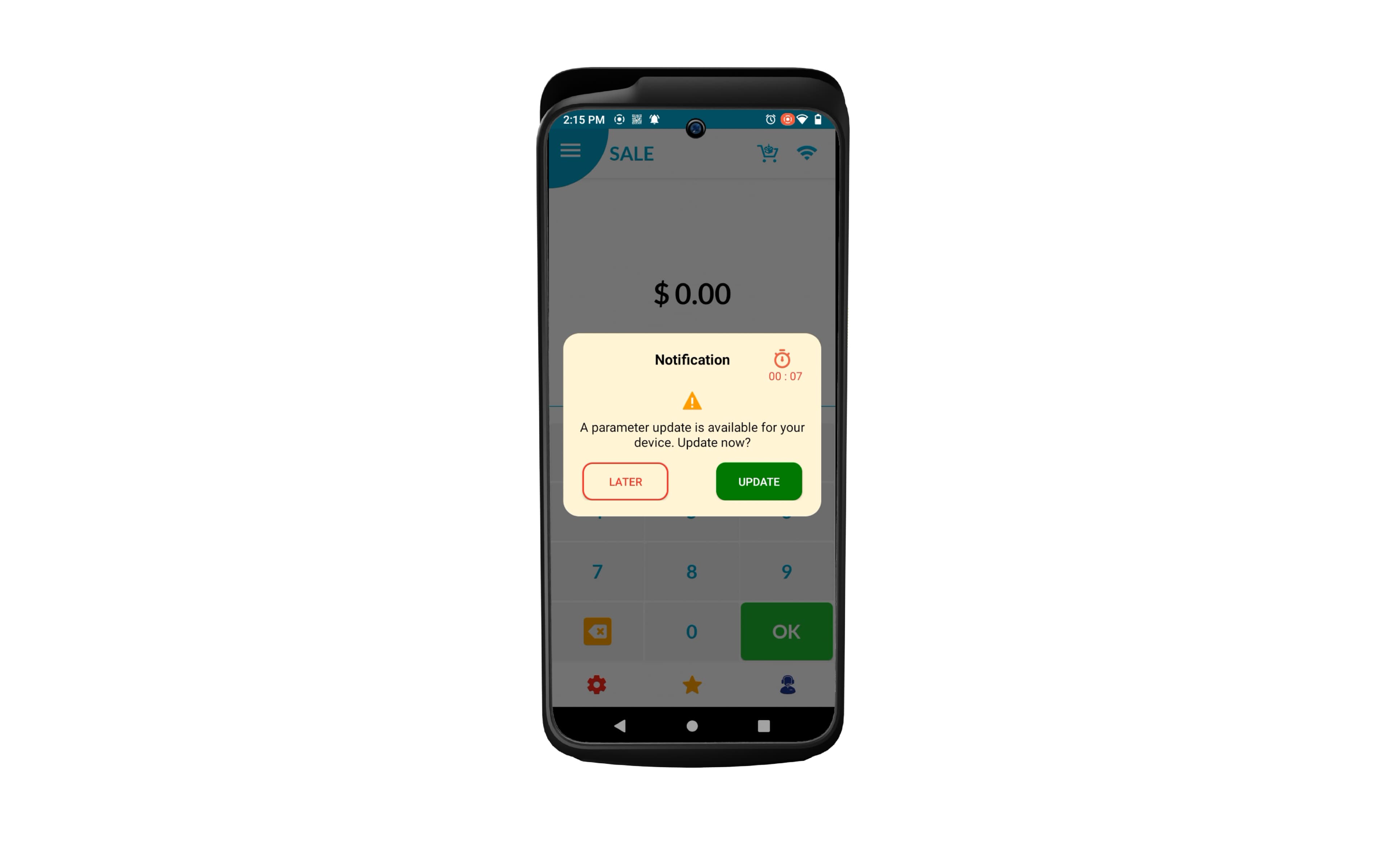
-
If you leave the banner untouched, the terminal will automatically execute the command once the timer runs. You can also tap UPDATE to immediately execute the command or click LATER to ignore it.
-
The result will be displayed on the screen along with the details of the command.
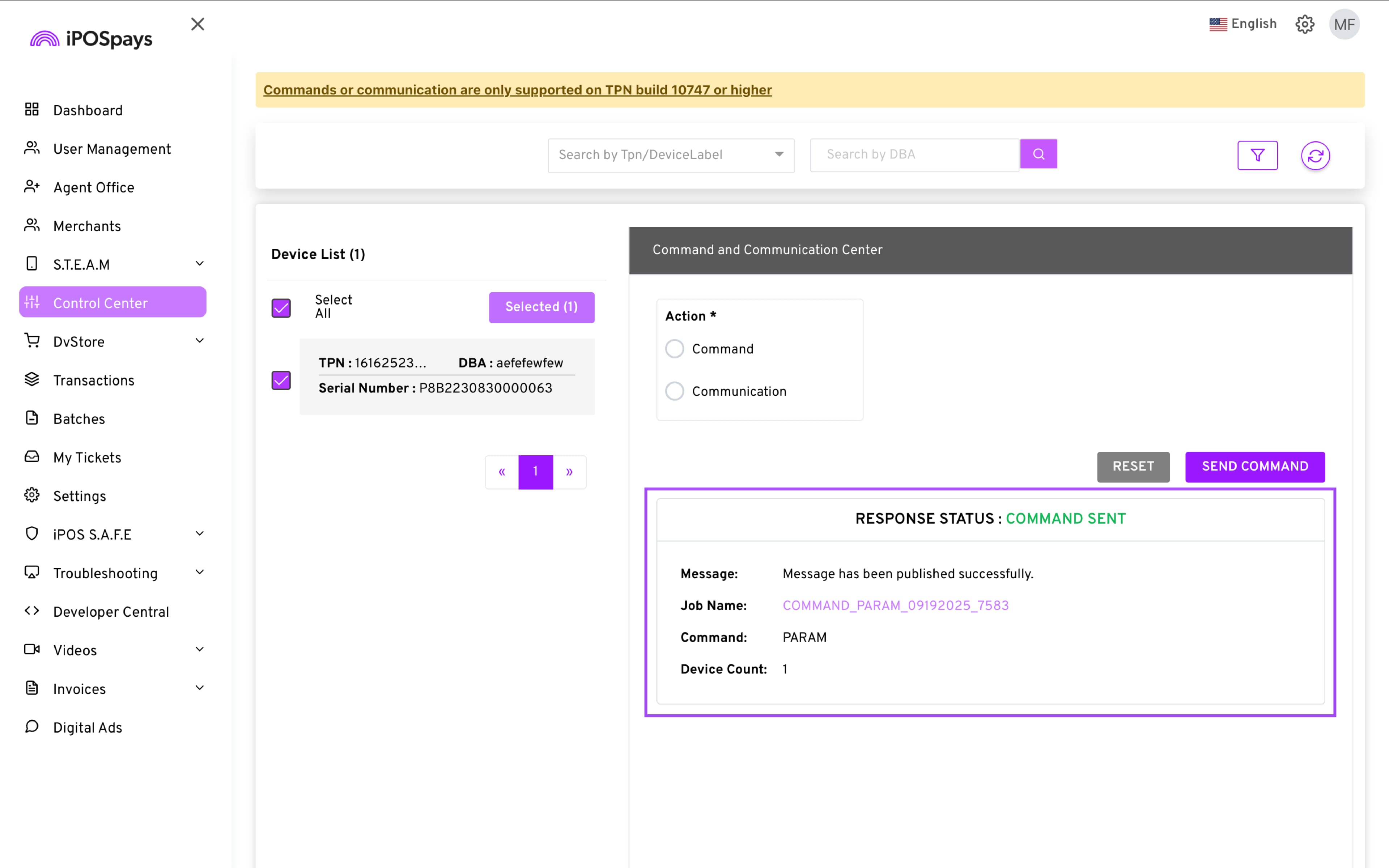
REBOOT:
-
Choose the REBOOT command.
-
Enter a Job Name (helps track the command later in the Device Alerts section).
-
Click SEND COMMAND.
-
Click Confirm when the Confirm Submission prompt appears.
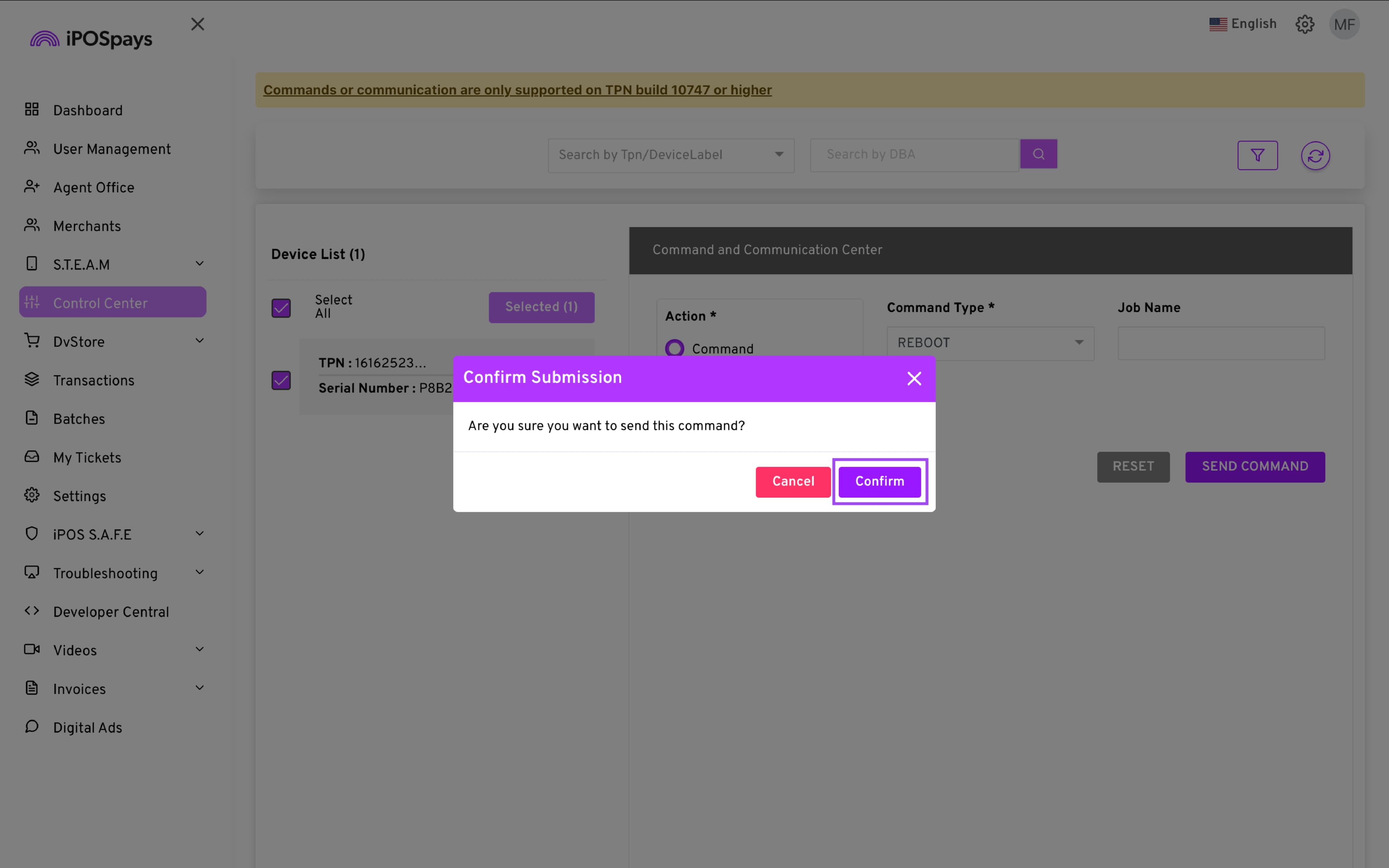
- A banner will be displayed on the terminal before the command is executed.
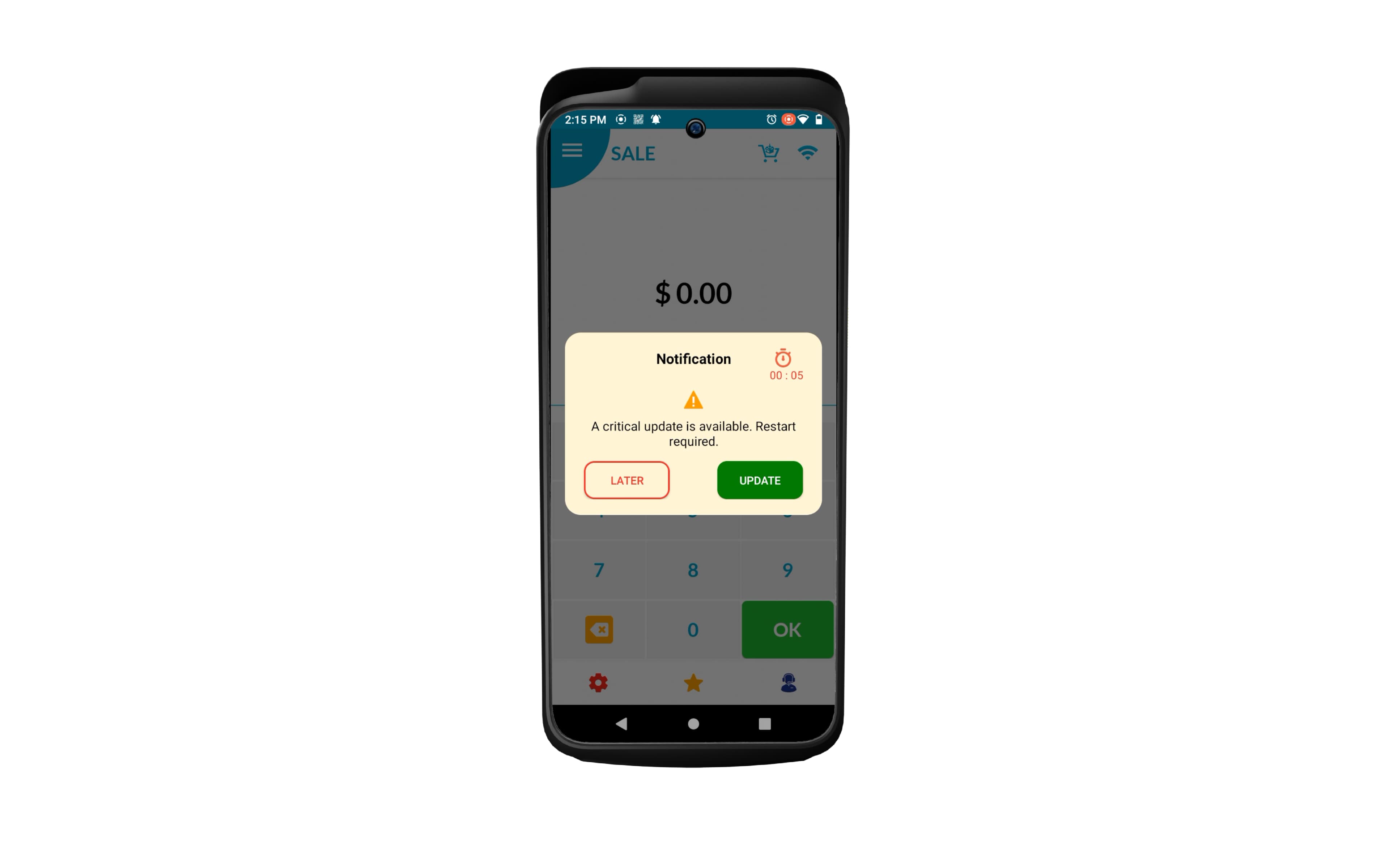
-
If you leave the banner untouched, the terminal will automatically execute the command once the timer runs. You can also tap UPDATE to immediately execute the command or click LATER to ignore it.
-
The result will be displayed on the screen along with the details of the command.
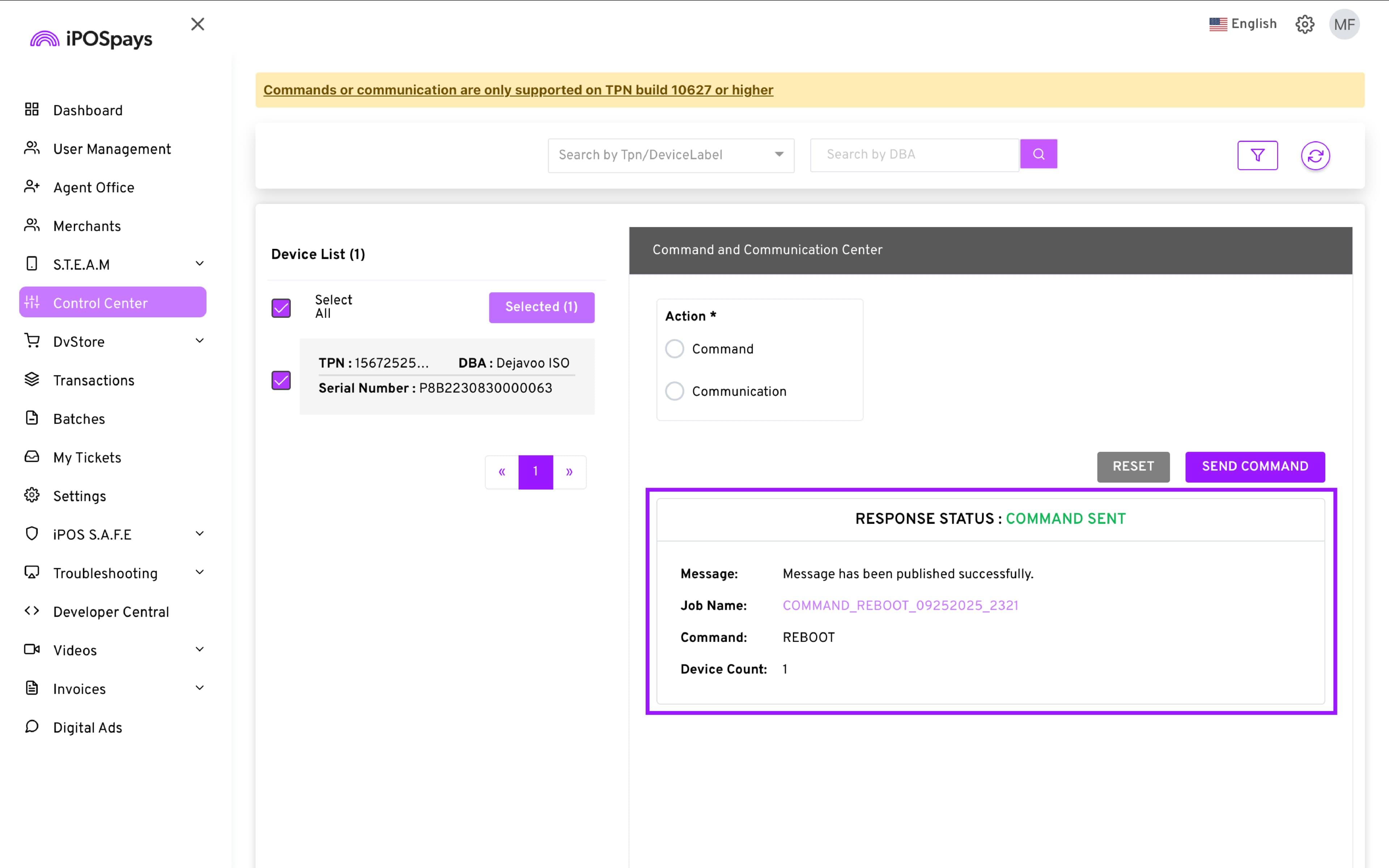
GET TIME:
-
Choose the GET TIME command.
-
Enter a Job Name (helps track the command later in the Device Alerts section).
-
Click SEND COMMAND.
-
Click Confirm when the Confirm Submission prompt appears.
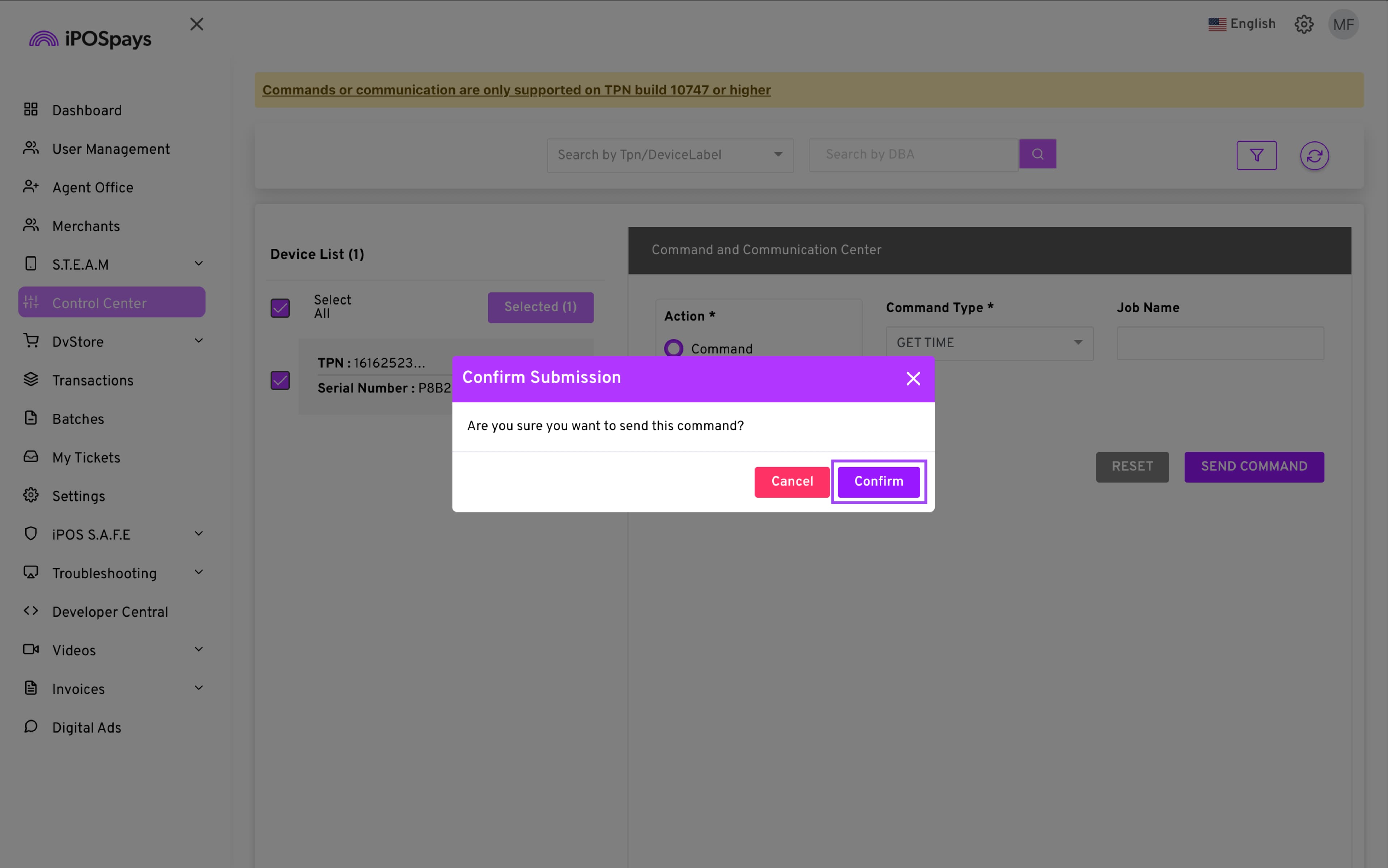
- The time currently set on the terminal will be displayed on the screen along with the details of the command.
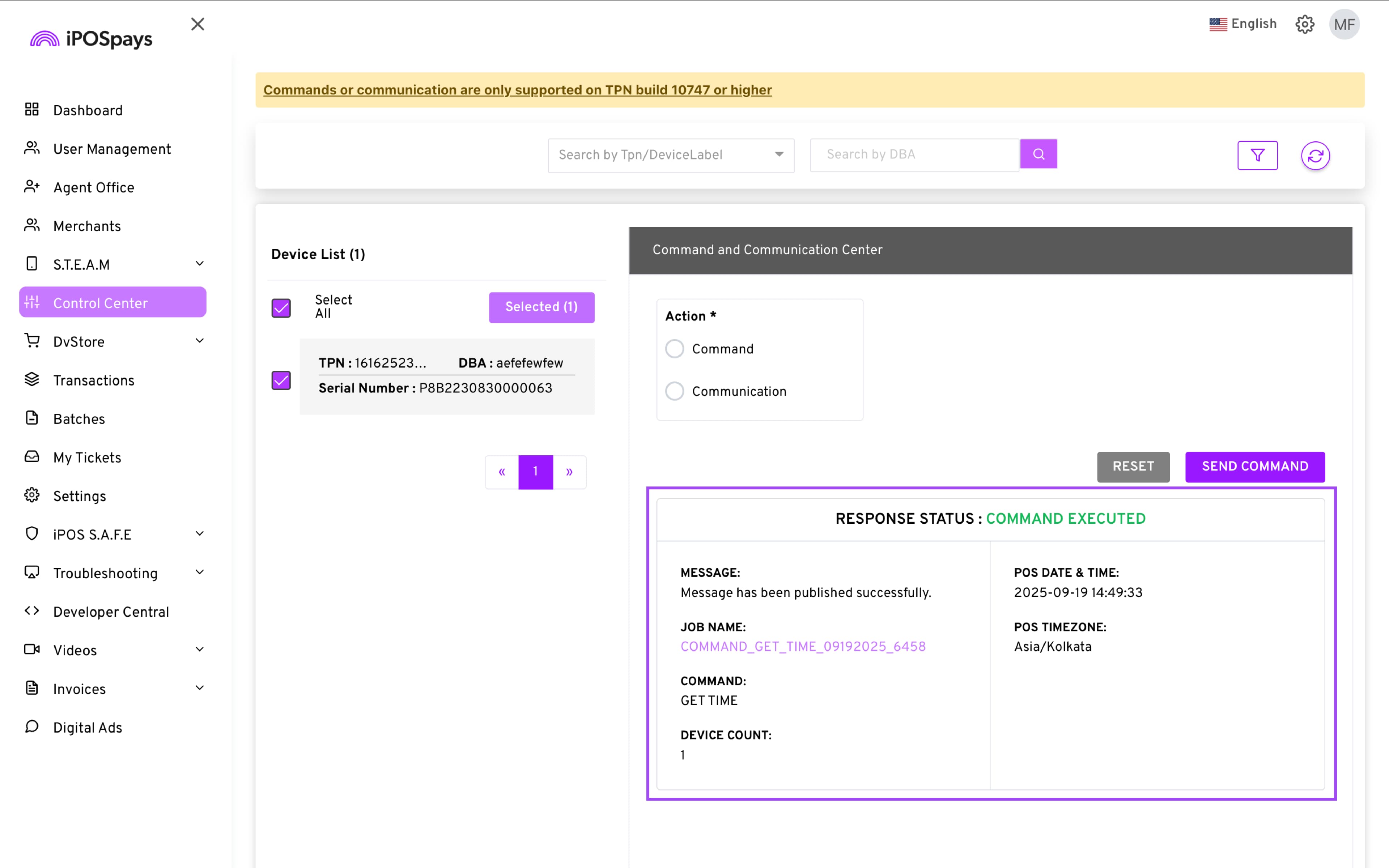
SET TIME:
-
Choose the SET TIME command.
-
Enter a Job Name (helps track the command later in the Device Alerts section).
-
Choose the time zone you wish to set on the terminal
-
Click SEND COMMAND.
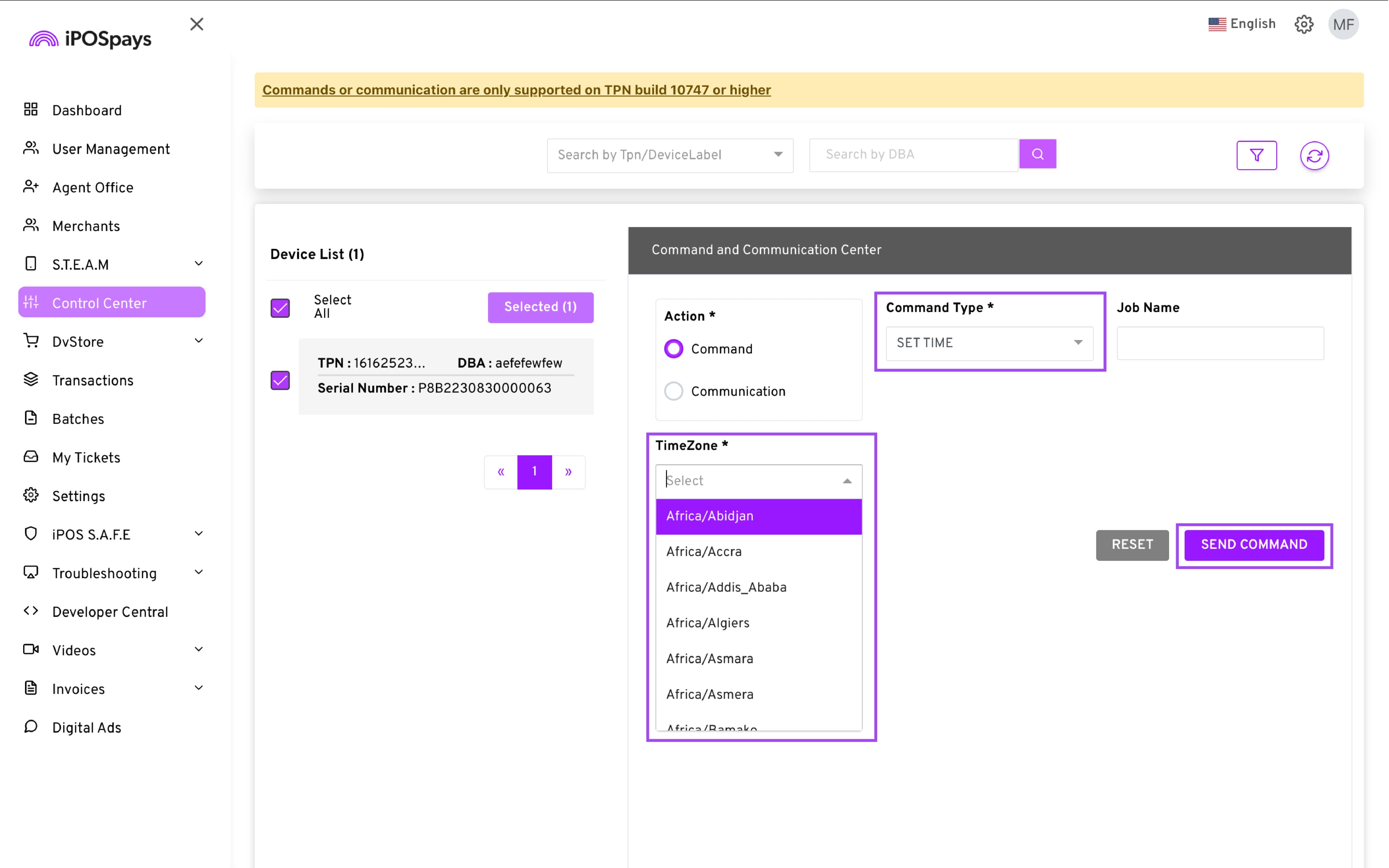
-
Click Confirm when the Confirm Submission prompt appears.
-
A banner will be displayed on the terminal before the command is executed.
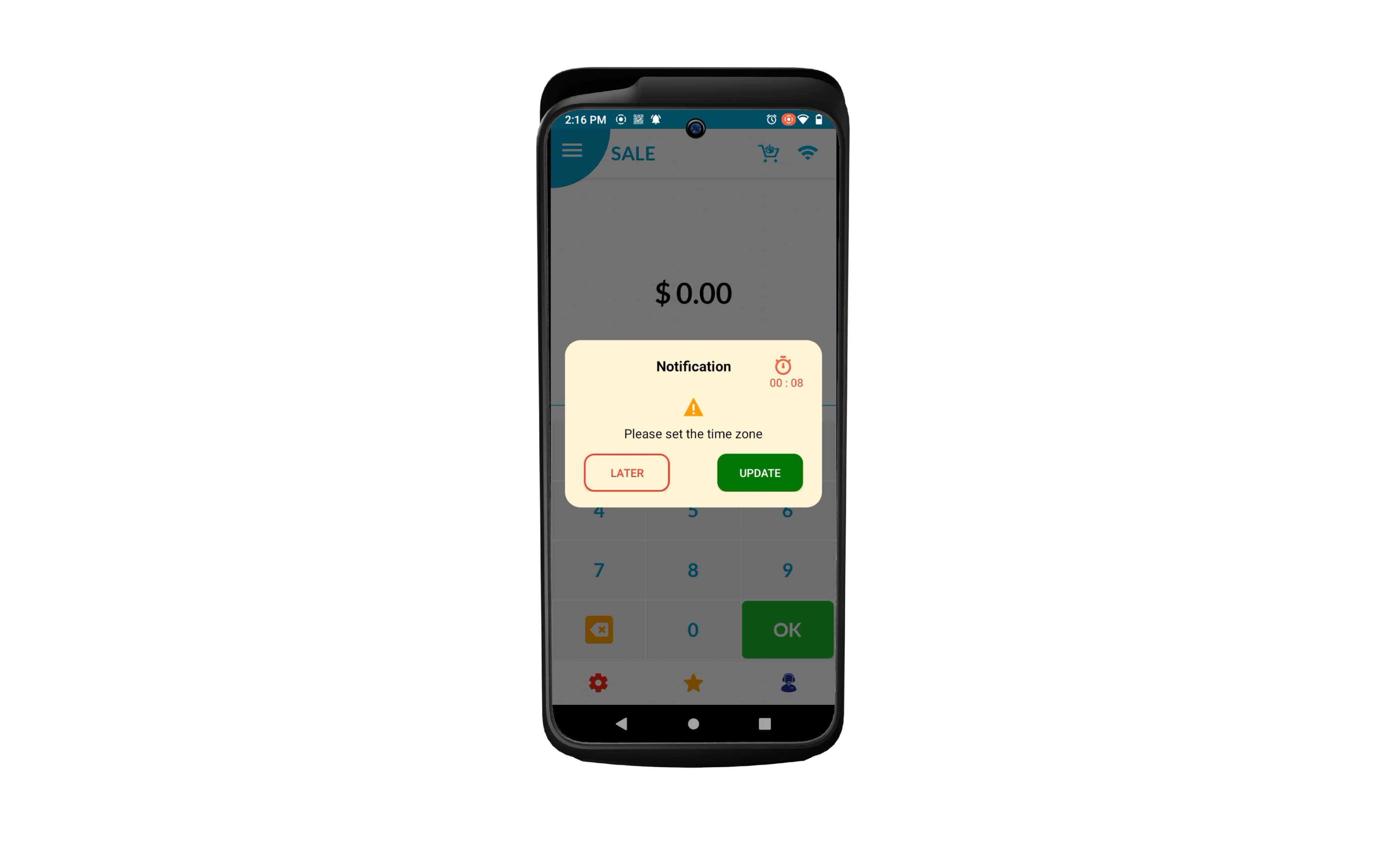
-
If you leave the banner untouched, the terminal will automatically execute the command once the timer runs. You can also tap UPDATE to immediately execute the command or click LATER to ignore it.
-
The result will be displayed on the screen along with the details of the command.
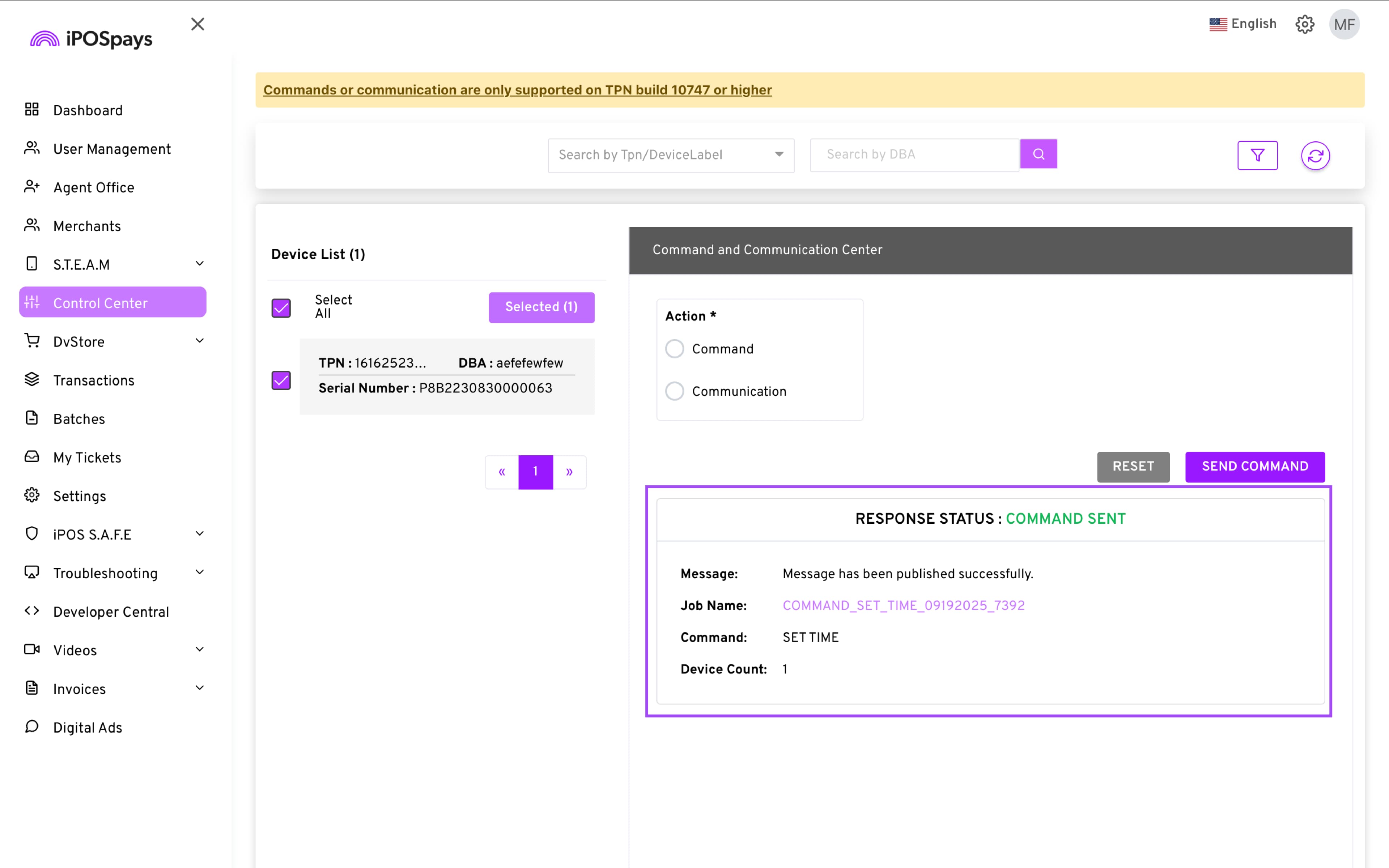
B. Communication
You can send instant messages or images to the merchant’s terminal.
1. Instant Message
-
Enter the desired message in the text field.
-
“Display until user acknowledges” is enabled by default, so the message stays on the terminal screen until the merchant interacts with it. You can check or uncheck this option to change that behavior.
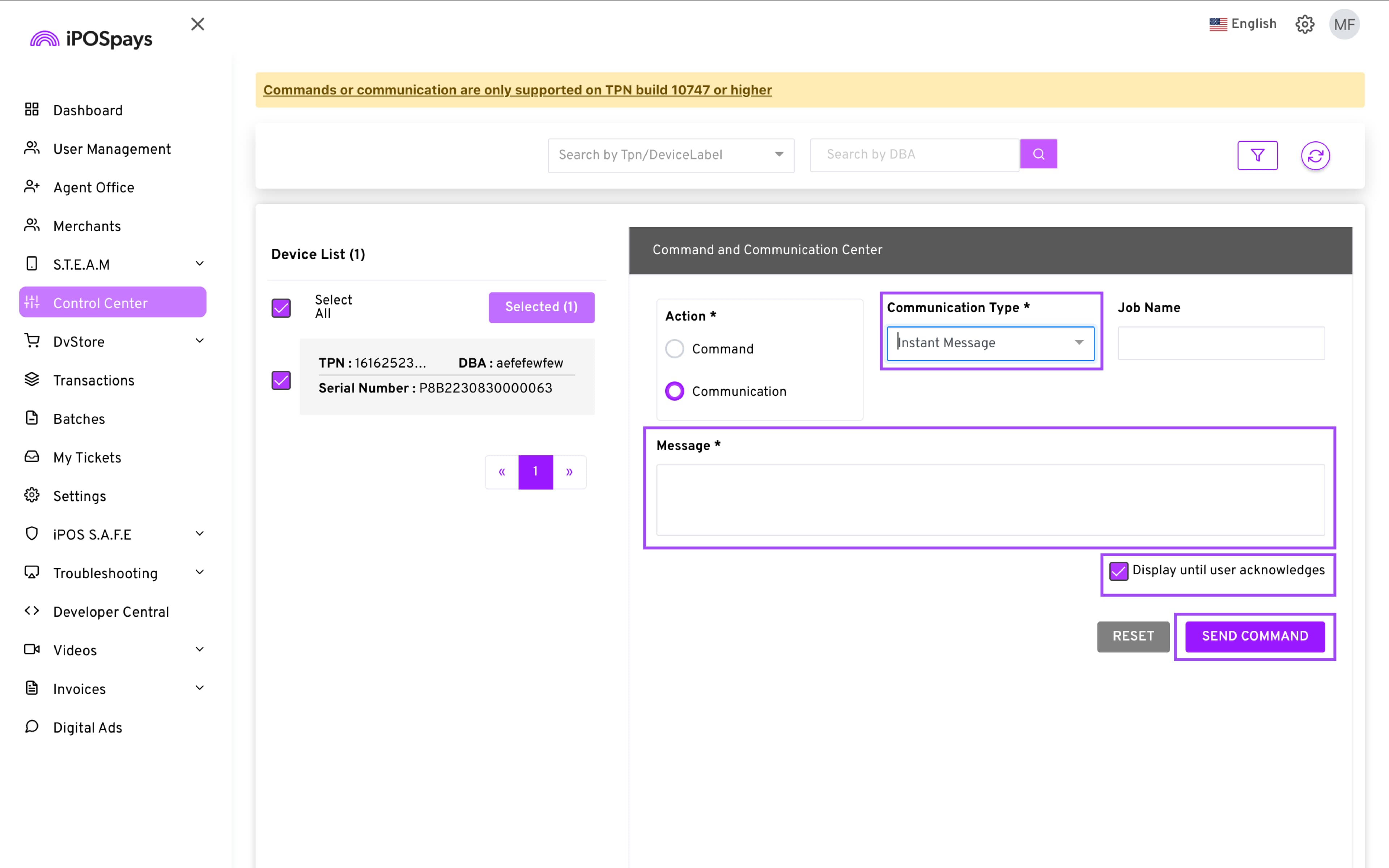
2. Image Upload
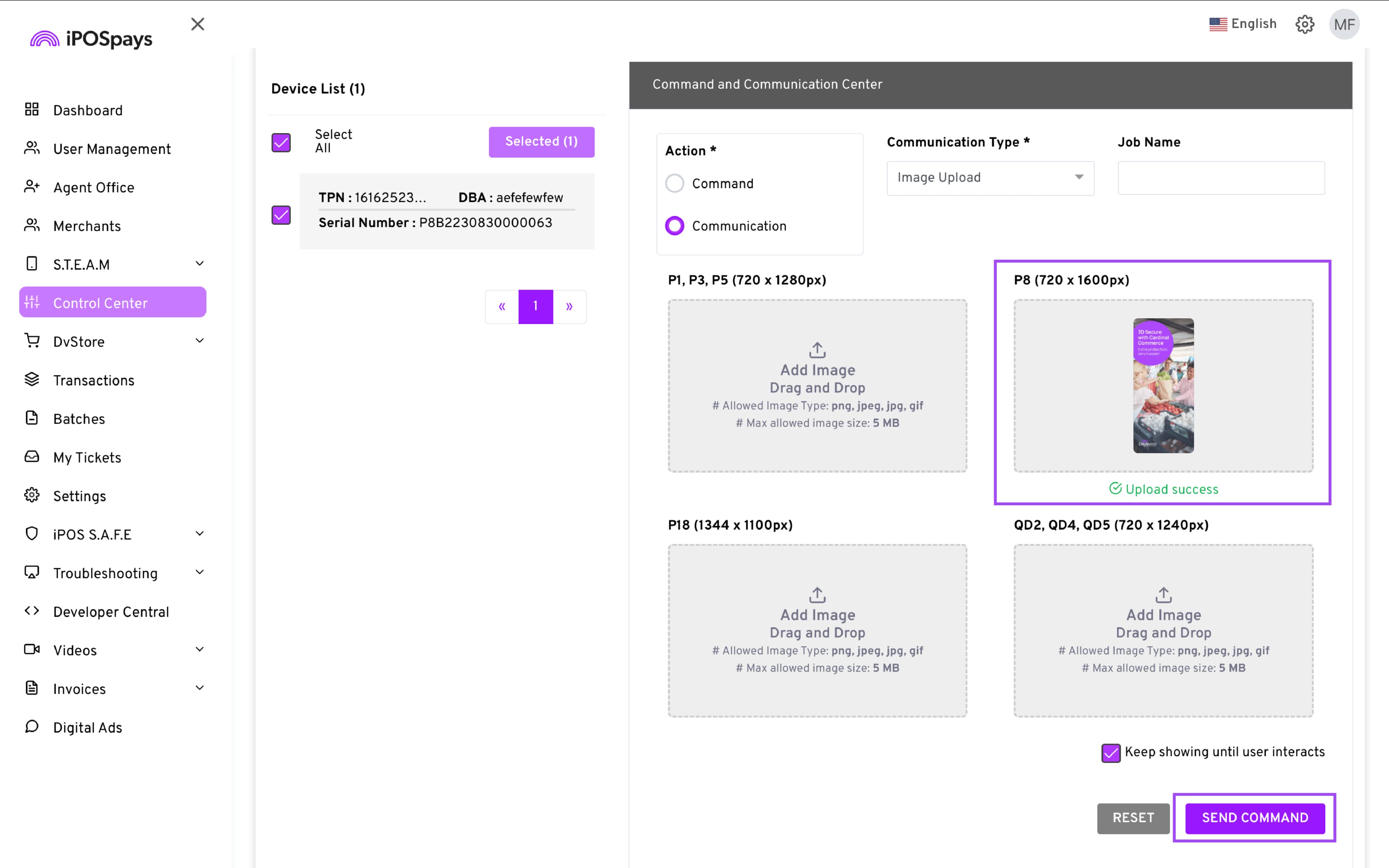
-
Upload an image.
-
Ensure the image matches the resolution and file size requirements displayed for each device model.
-
“Keep showing until user interacts” is enabled by default, so the message or image stays on the terminal screen until the merchant interacts with it. You can check or uncheck this option to change that behavior.
Steps to Execute:
-
Choose Instant Message or Image Upload.
-
Enter the required details or upload the file.
-
(Optional) Enable/disable “Keep showing until user interacts.”
-
Click SEND COMMAND.
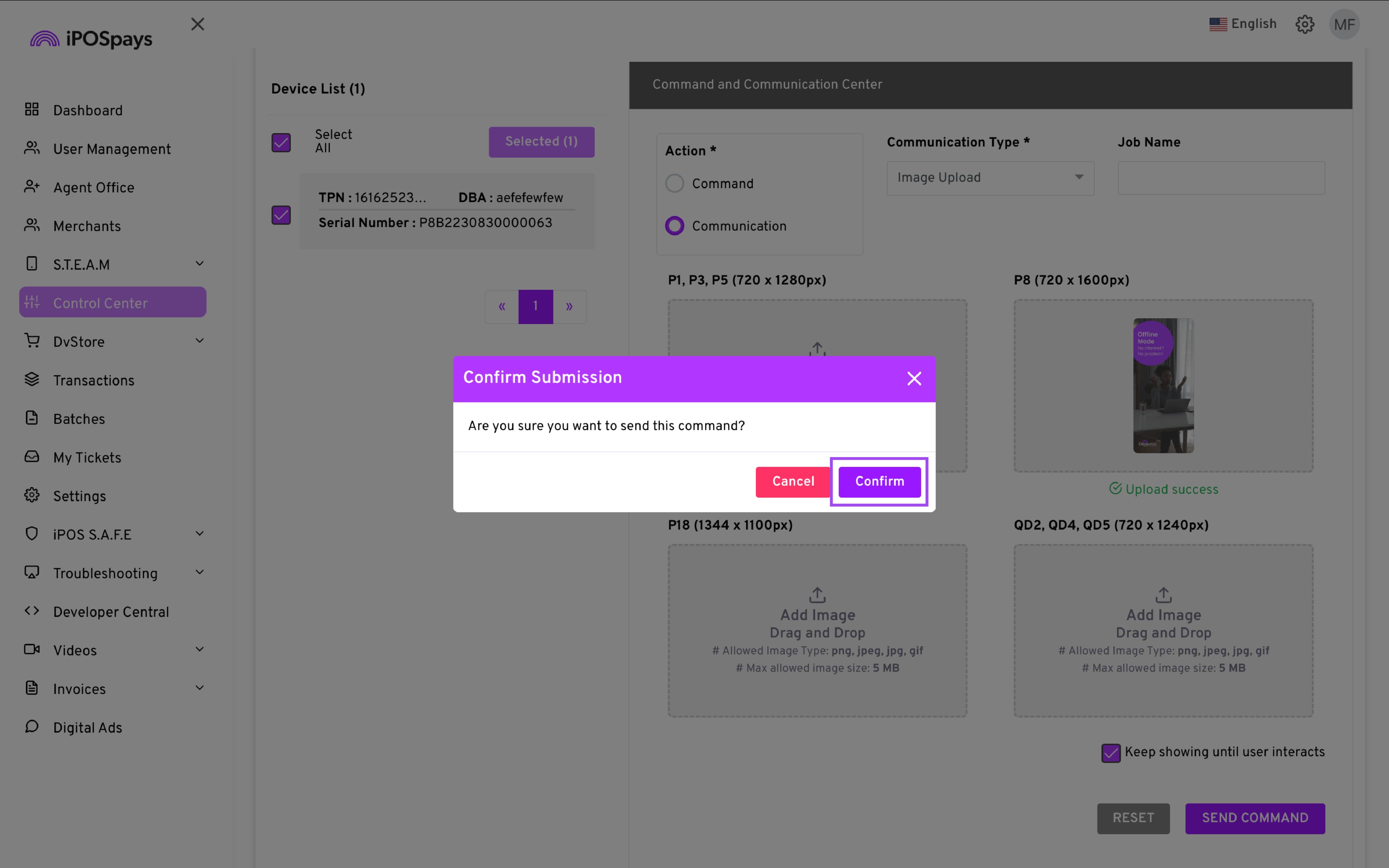
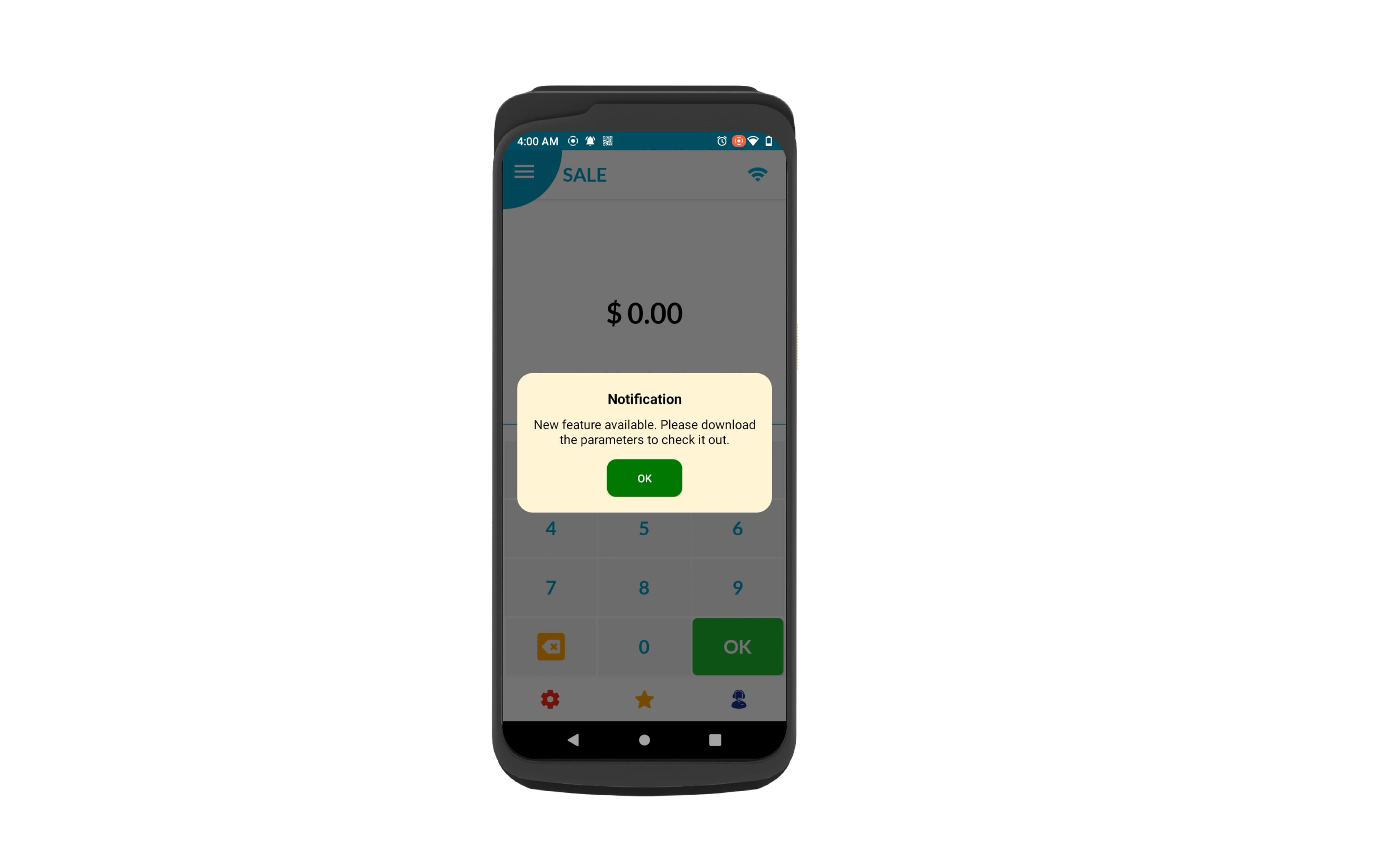
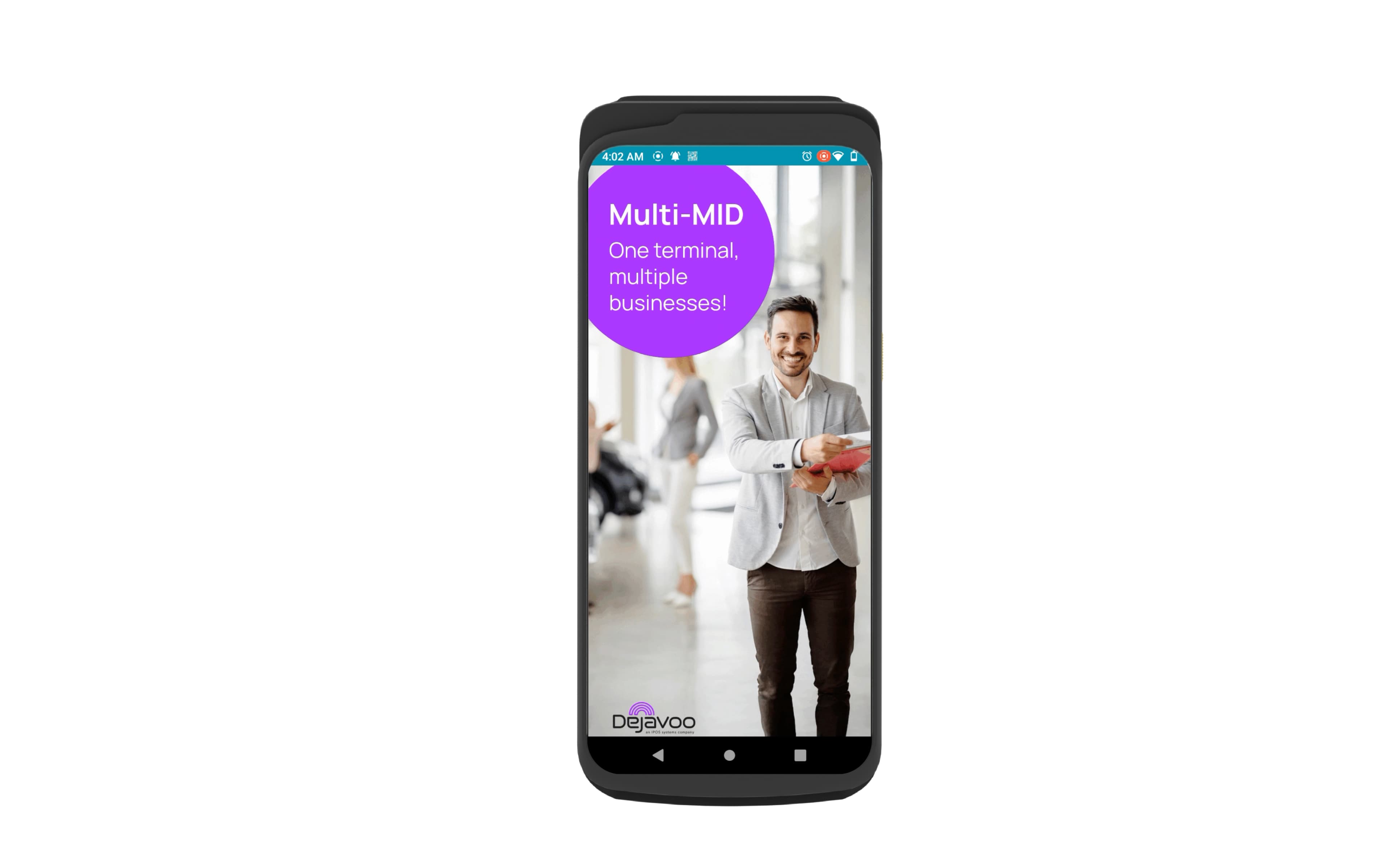
Limitations
-
TPN Limit: Maximum of 10 actions per TPN per day.
-
User TPN Limit: Maximum of 30 actions across all TPNs per user per day
| Action (Command / Communication) | Limit per TPN (per day) |
|---|---|
| APP UPDATE | 2 |
| PARAM UPDATE | 2 |
| REBOOT | 2 |
| GET TIME | 2 |
| SET TIME | 2 |
| Instant Message | 2 |
| Image Upload | 2 |