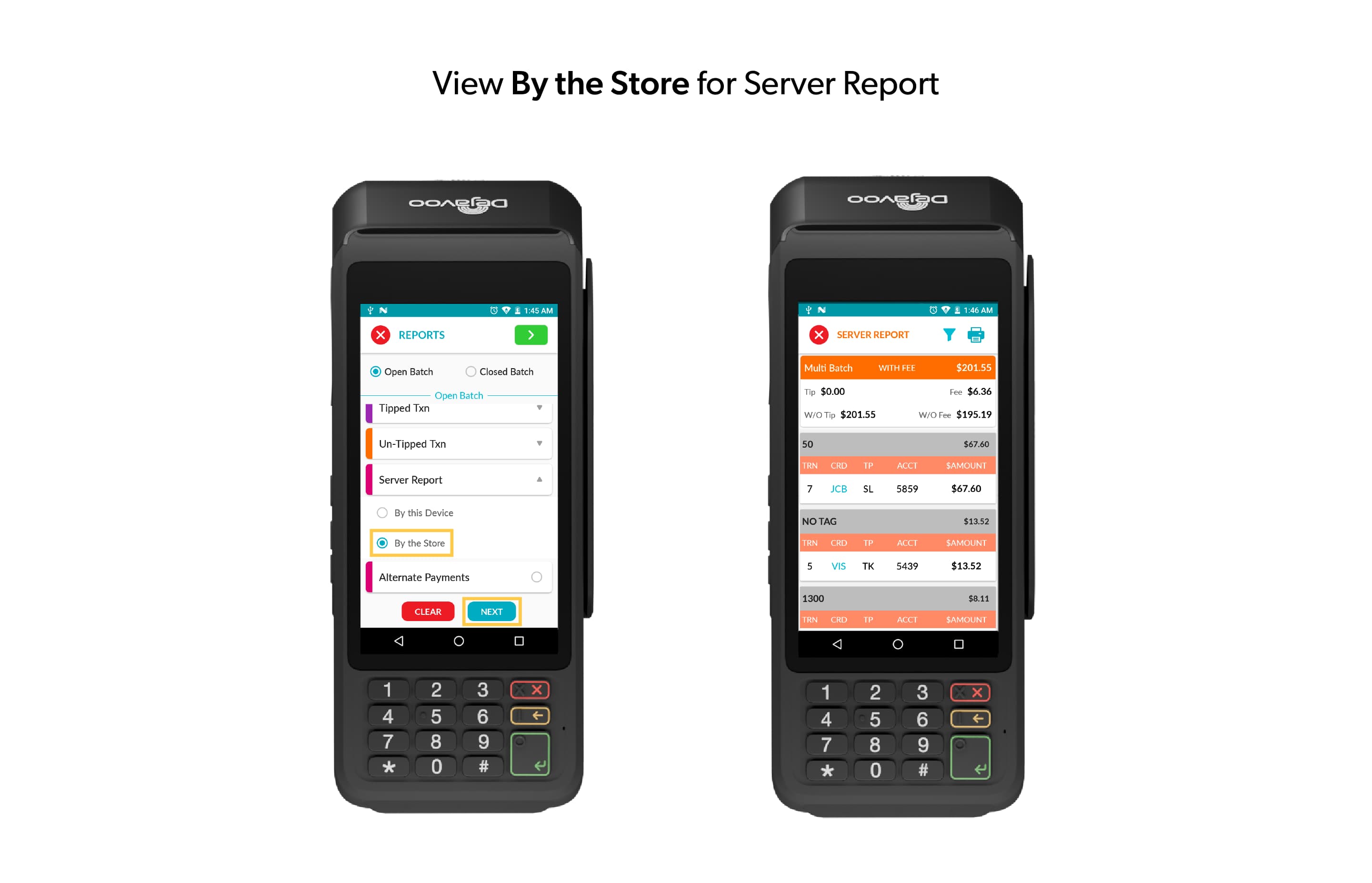Want to Simplify Tip Management for Your Merchants?
Required POS Build: 10118
Managing tips across multiple TPNs just got easier! The new Adjust by Store enhancement allows your merchants to quickly access untipped and server reports for all TPNs within the same store—saving time and effort. Merchants can effortlessly identify TPNs with untipped transactions and use the server report to streamline tip pooling among employees – all in one place. Help your merchants simplify their tip management today!
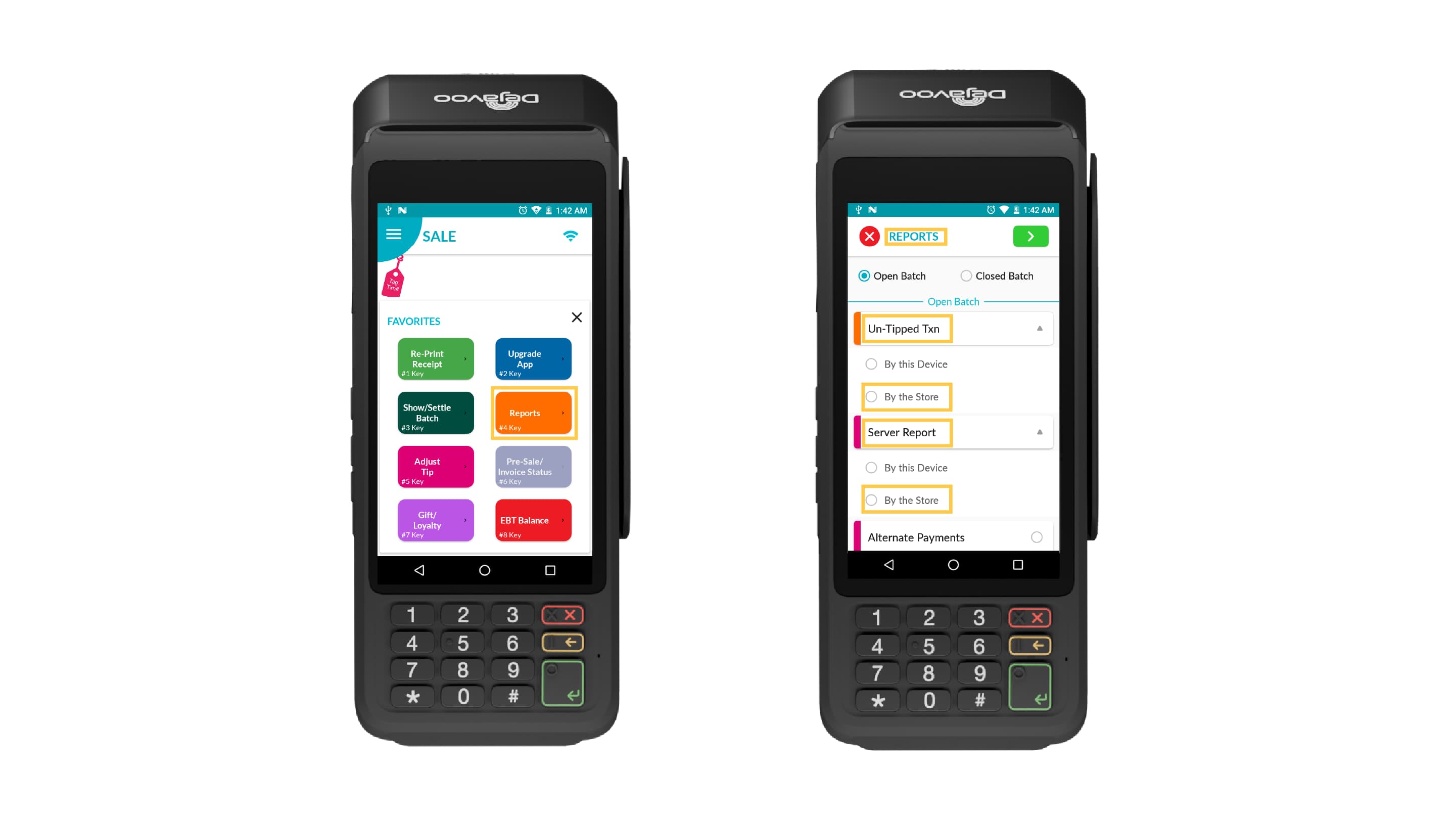
Compatibility:
- Any Dejavoo Gateway-powered terminal.
Points to Keep in Mind:
-
This option needs to be enabled only for payment terminals and is not required for CloudPOS.
-
To View “Untipped “and “Server Report” for transactions tied to another TPN within the same store, the ISO must enable the “Tip” option for those TPNs in the “Edit Parameters” section.
How to Enable For a Payment Terminal:
- Log in to the iPOSpays portal using an ISO account.
- Click on S.T.E.A.M then “Edit Parameters.”
- Search and select the payment terminal TPN for which you want to enable this feature.
- Click Edit Parameter -> Tip & Taxes -> Enable “Tip” -> Enable “Adjust by store (POS only).” Click “Save” and perform a parameter update on the terminal for the changes to take effect.
How it works:
- Untipped Transactions: Merchants can now view untipped transactions either for a specific TPN (Terminal Processing Number) or for all TPNs associated with the same store by using the By the Store option.
How to Use: Click on Favorites -> Reports -> Open Batch -> Un-Tipped Txn -> choose By the Store
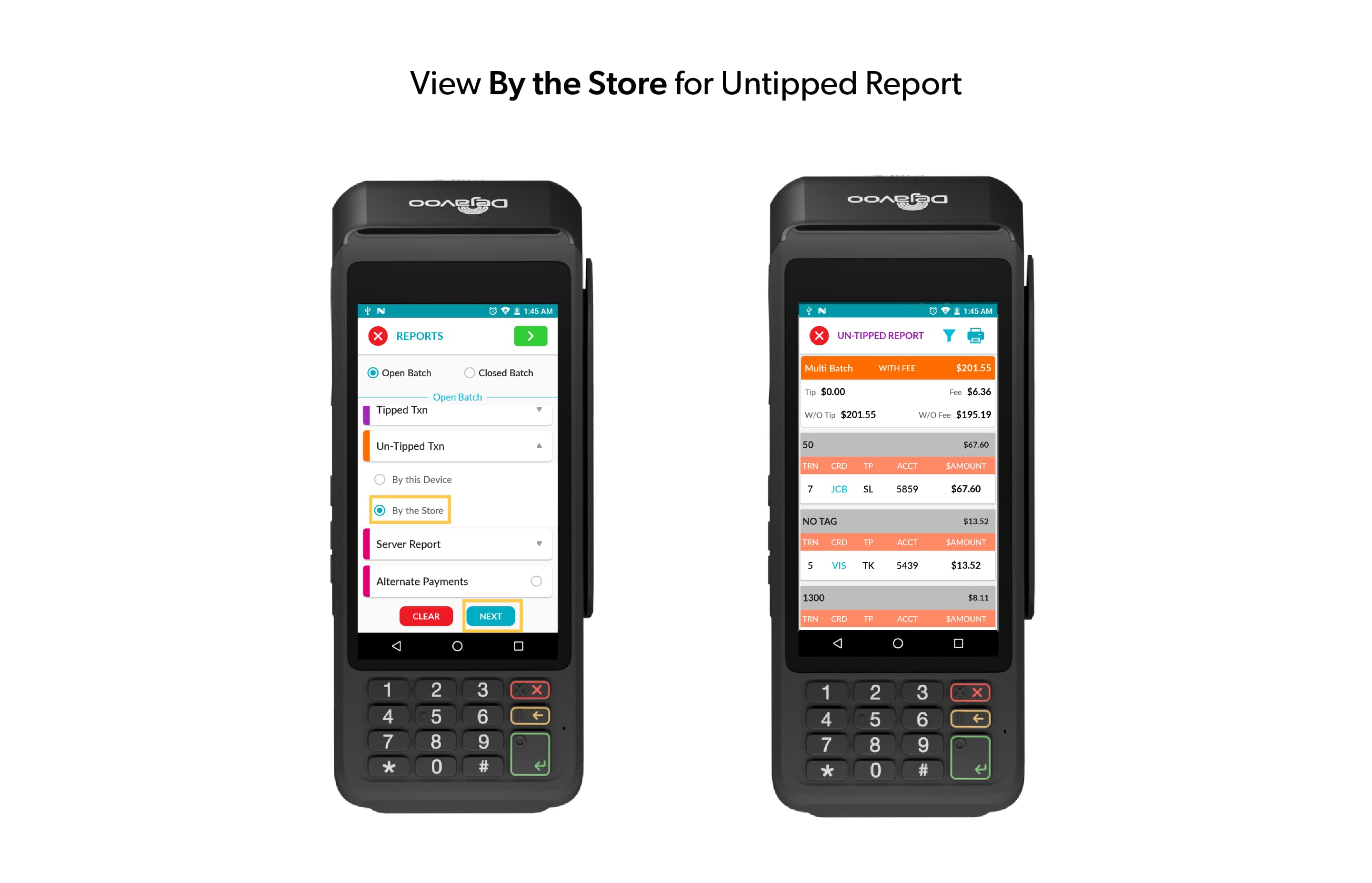
- Server Reports: Similarly, merchants can generate server reports for a single TPN or consolidate reports for all TPNs under the same store.
How to Use: Click on Favorites -> Reports -> Open Batch -> Server Report -> Choose By the Store